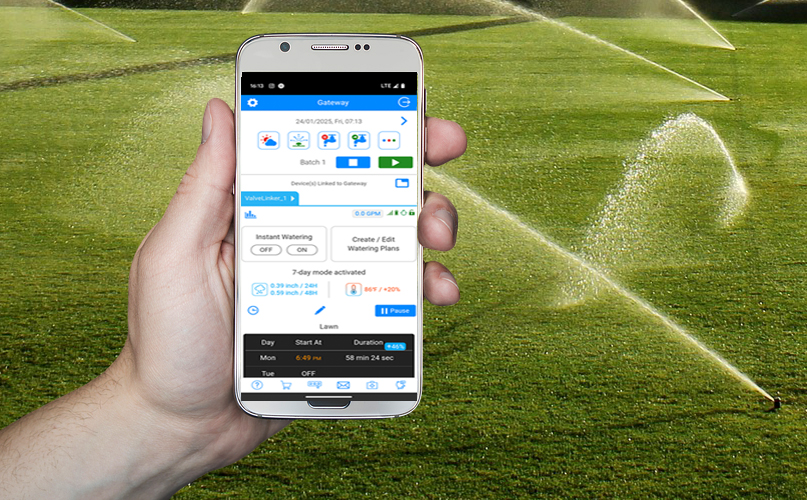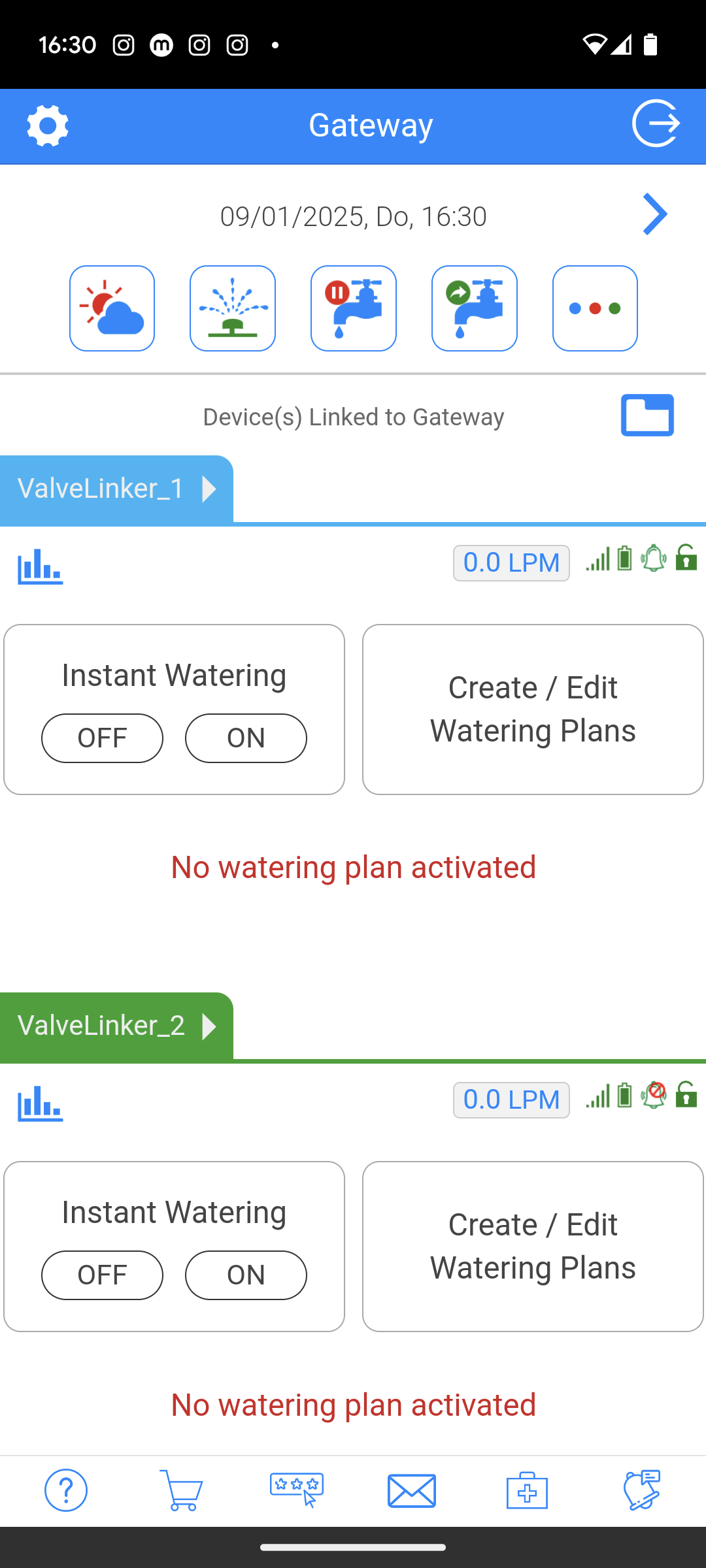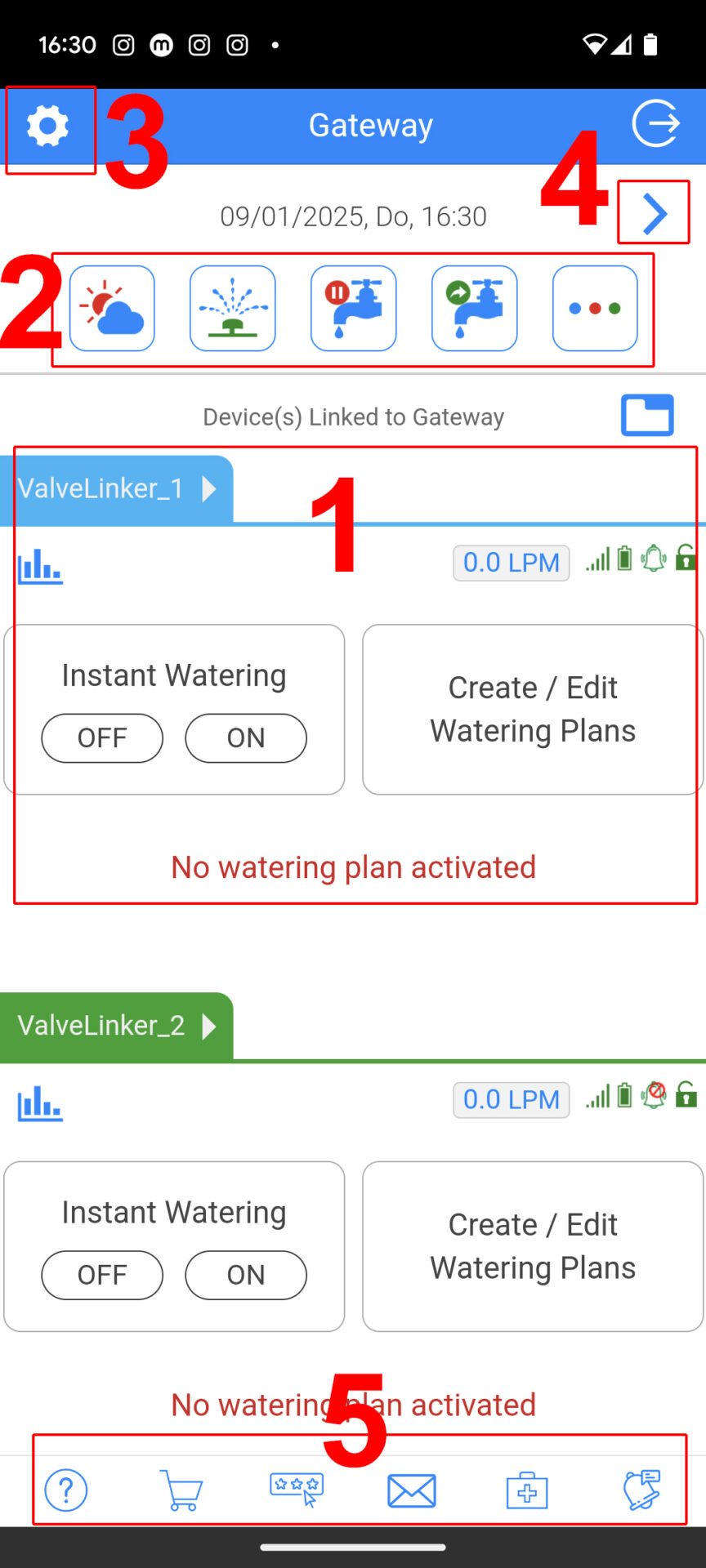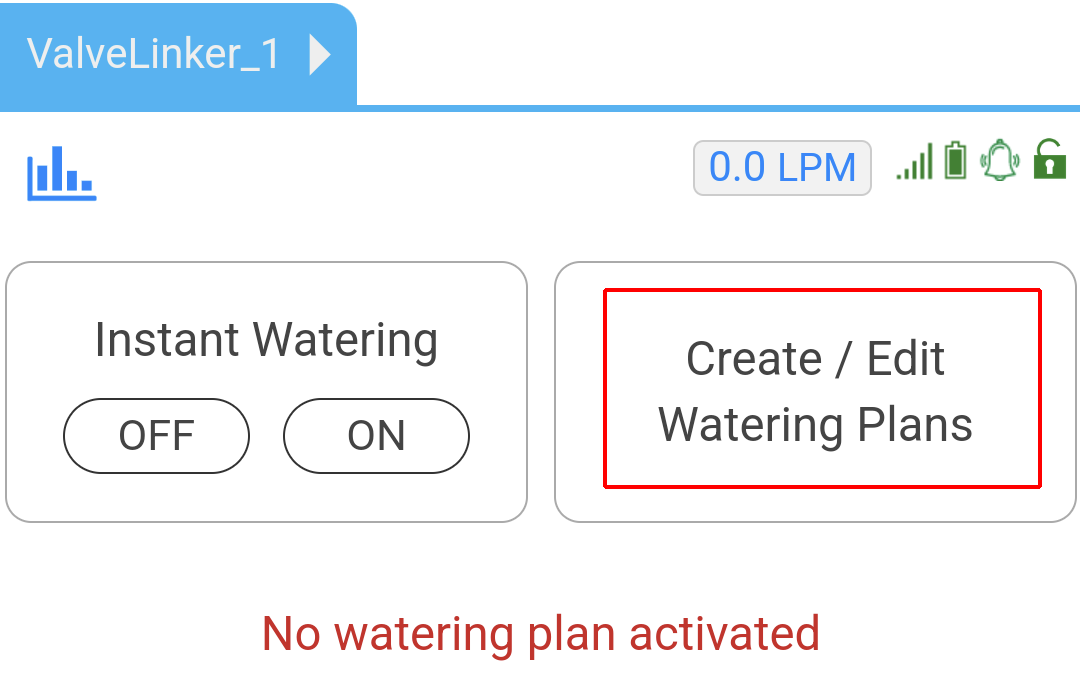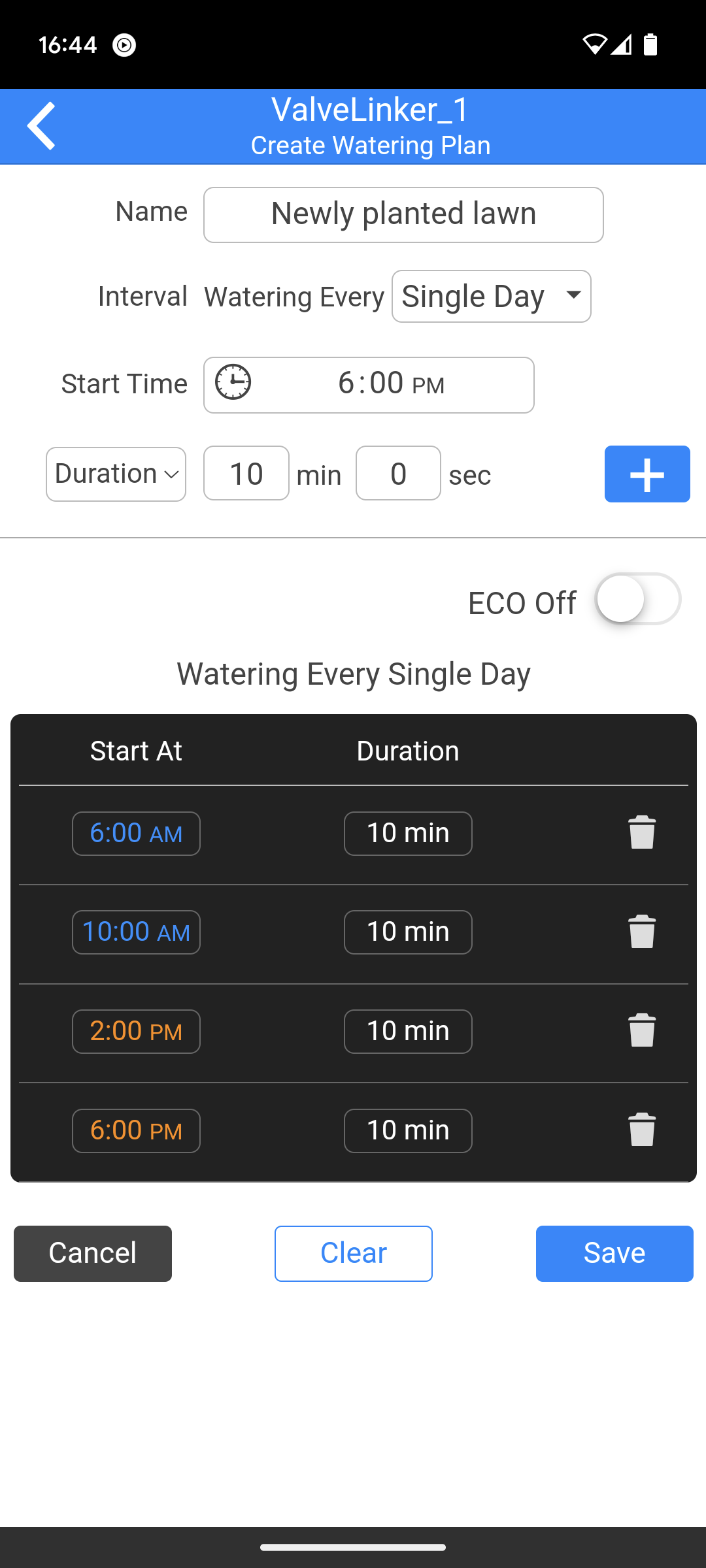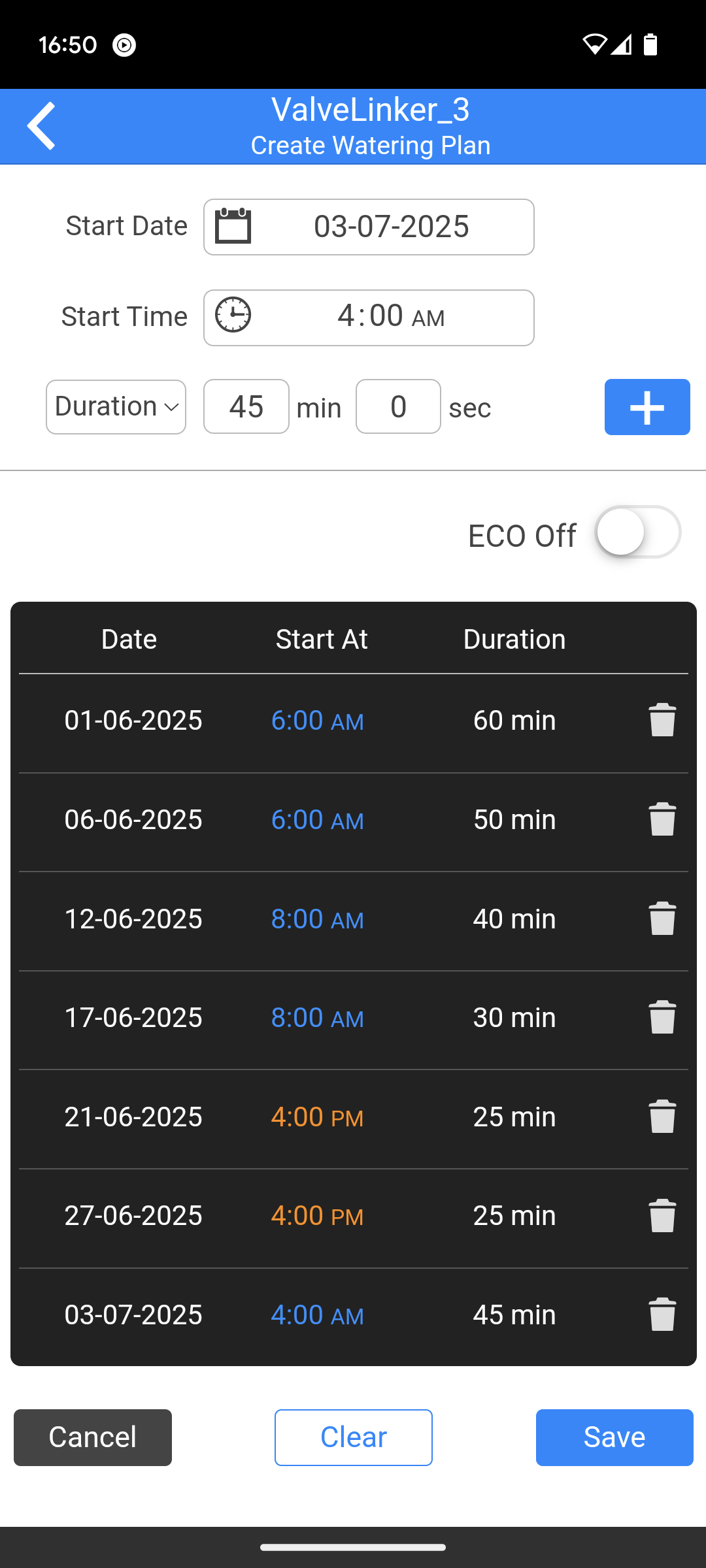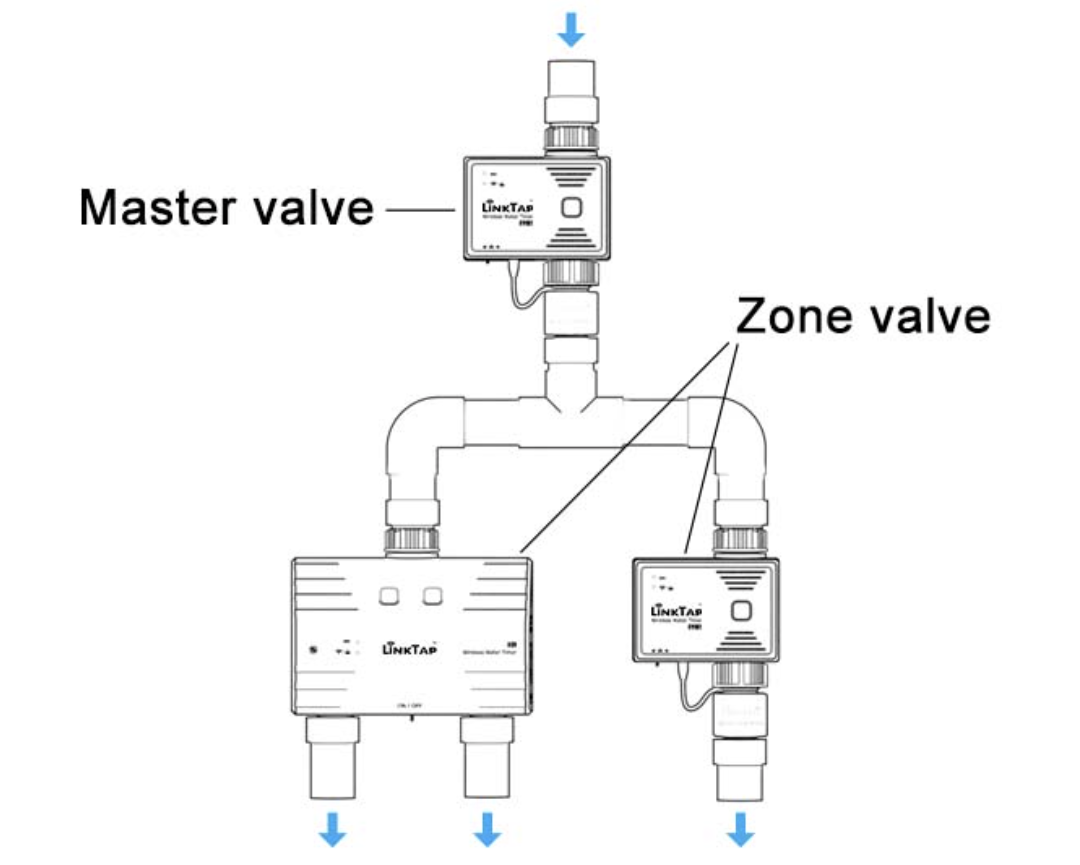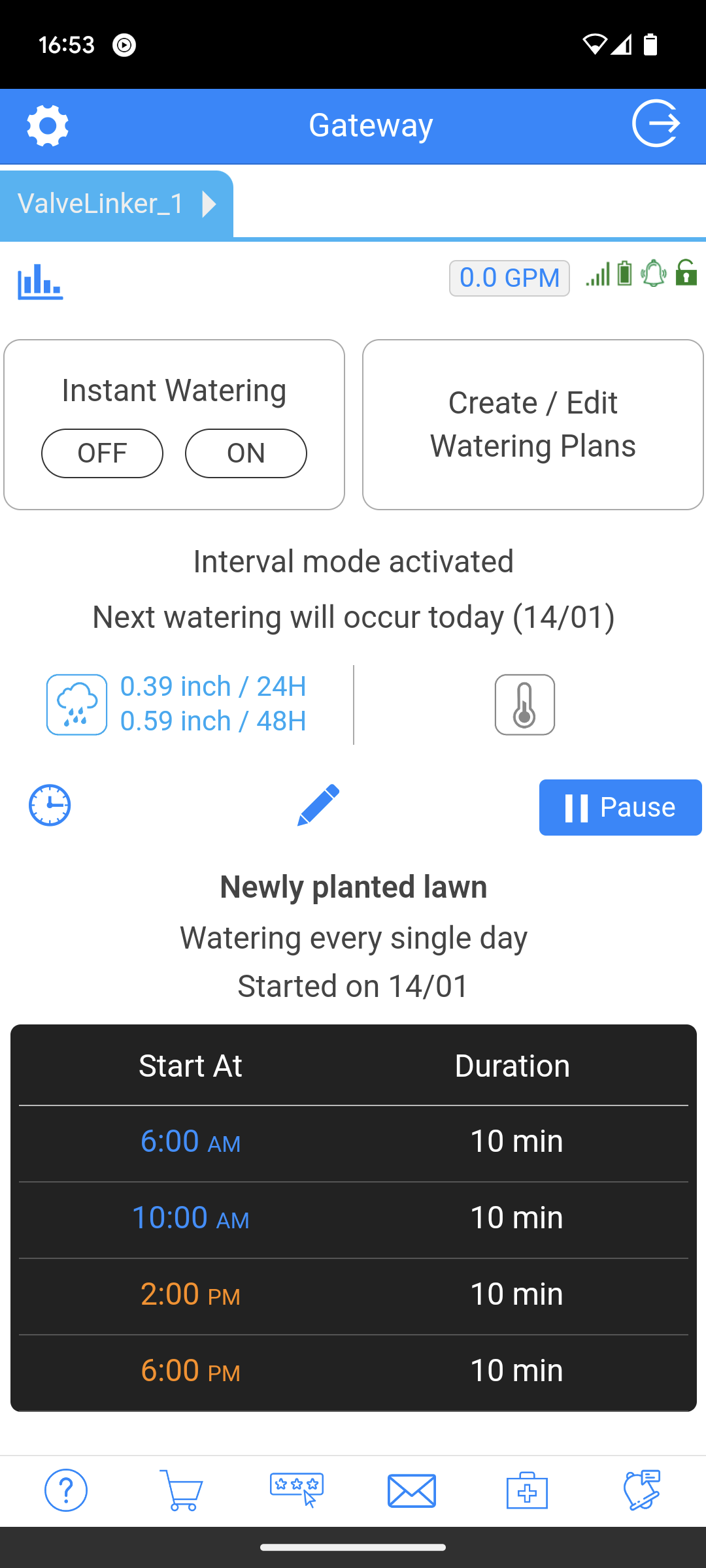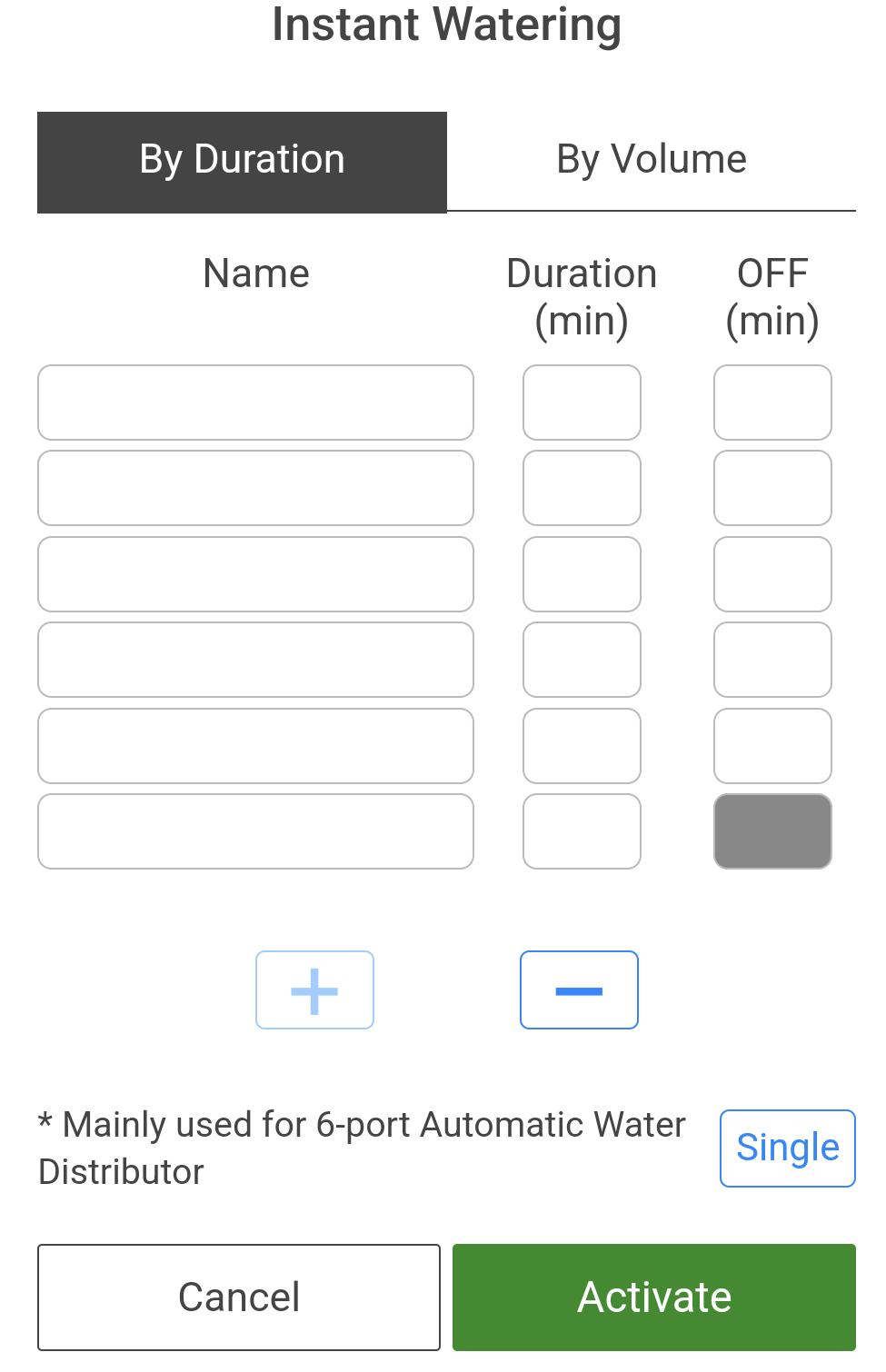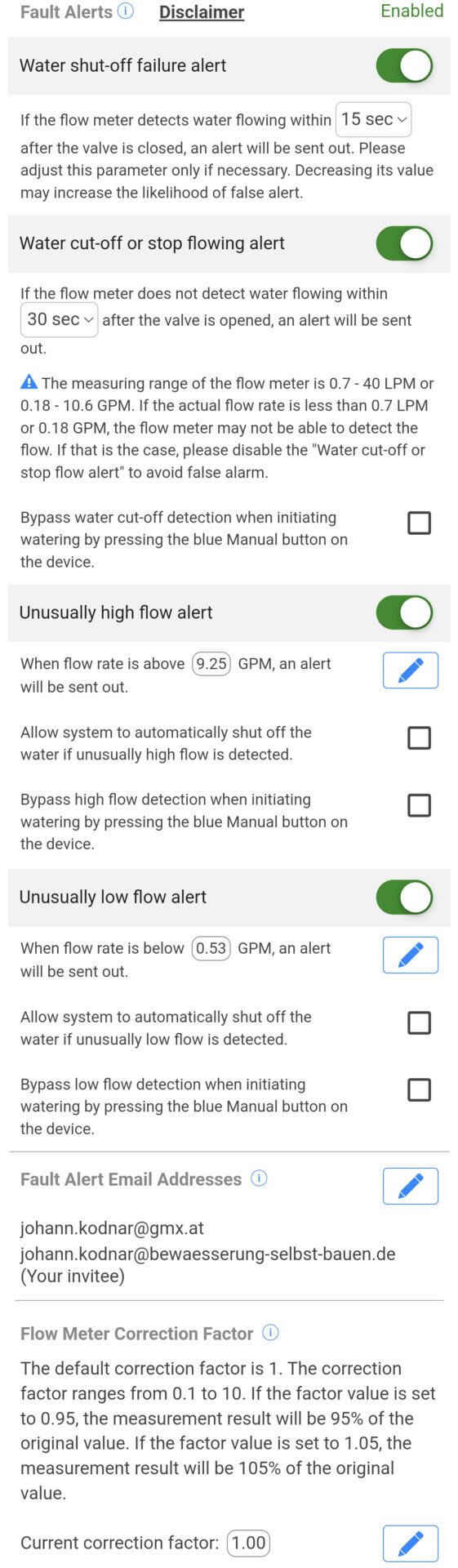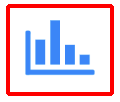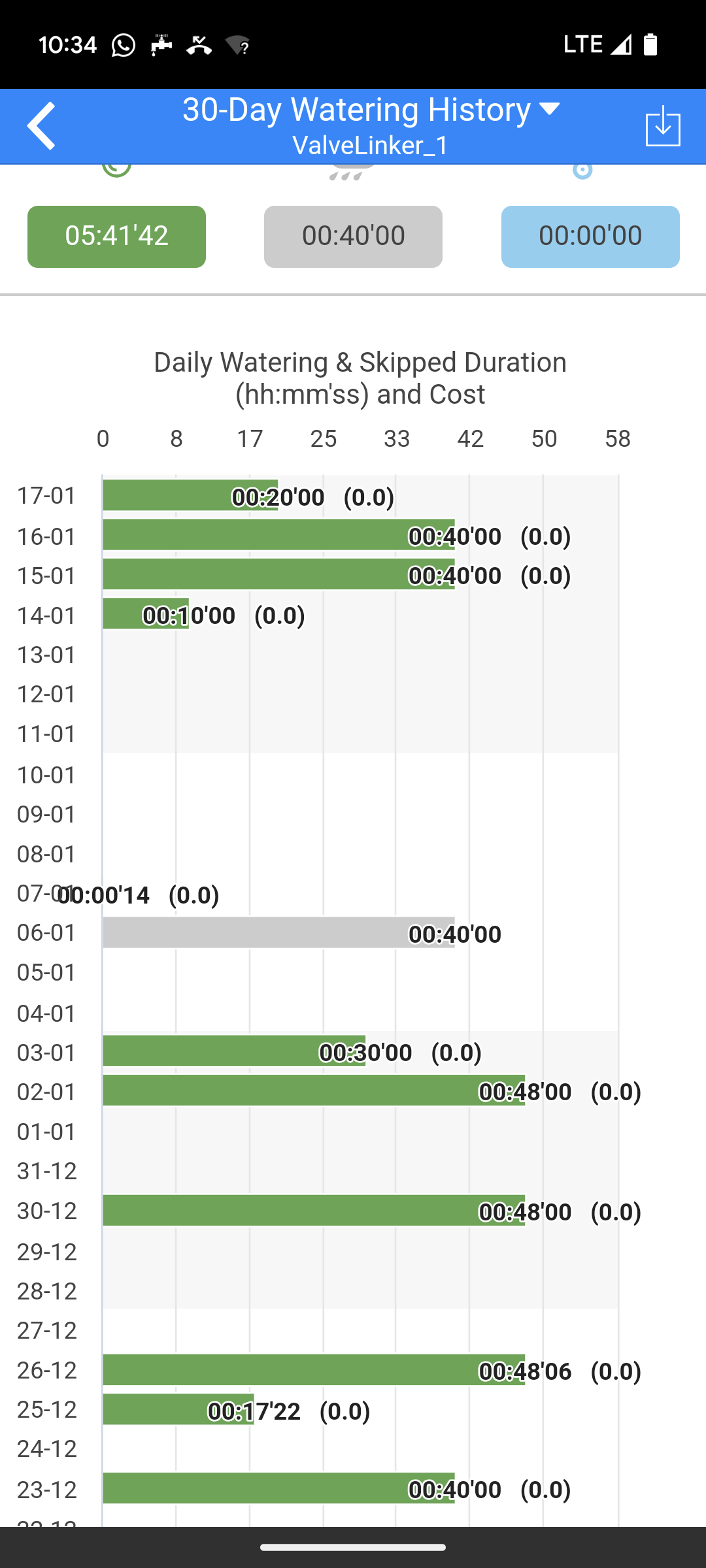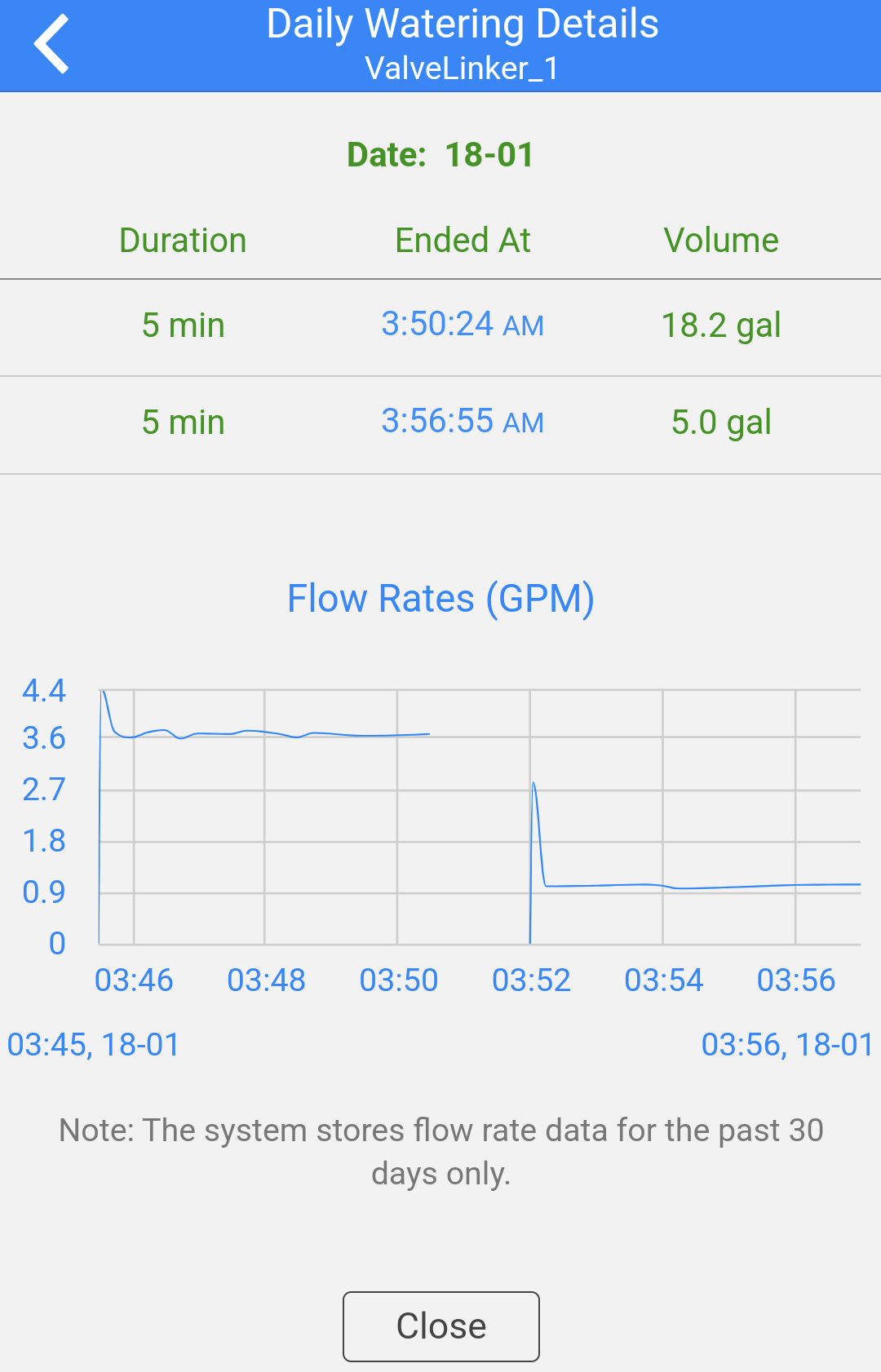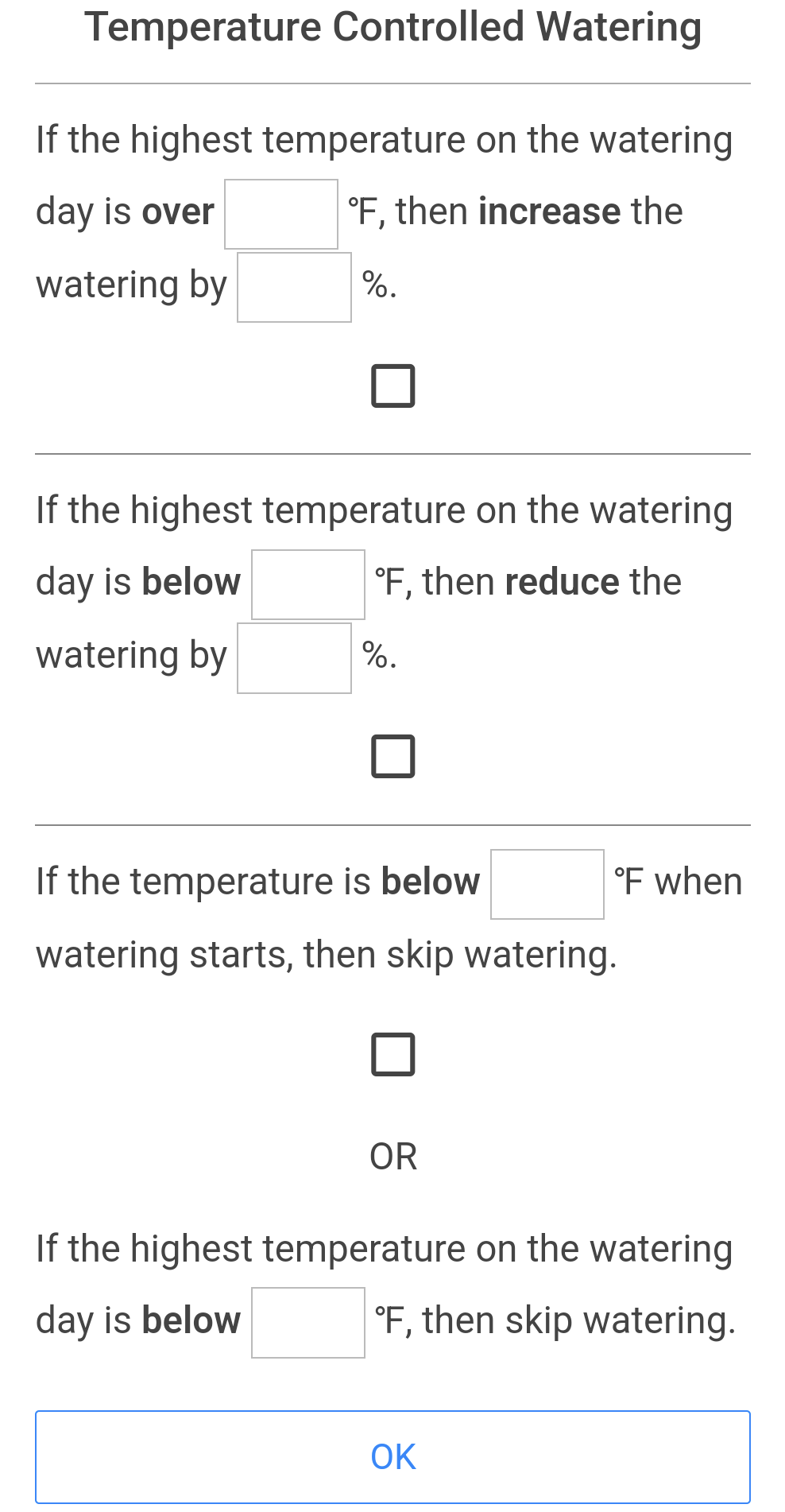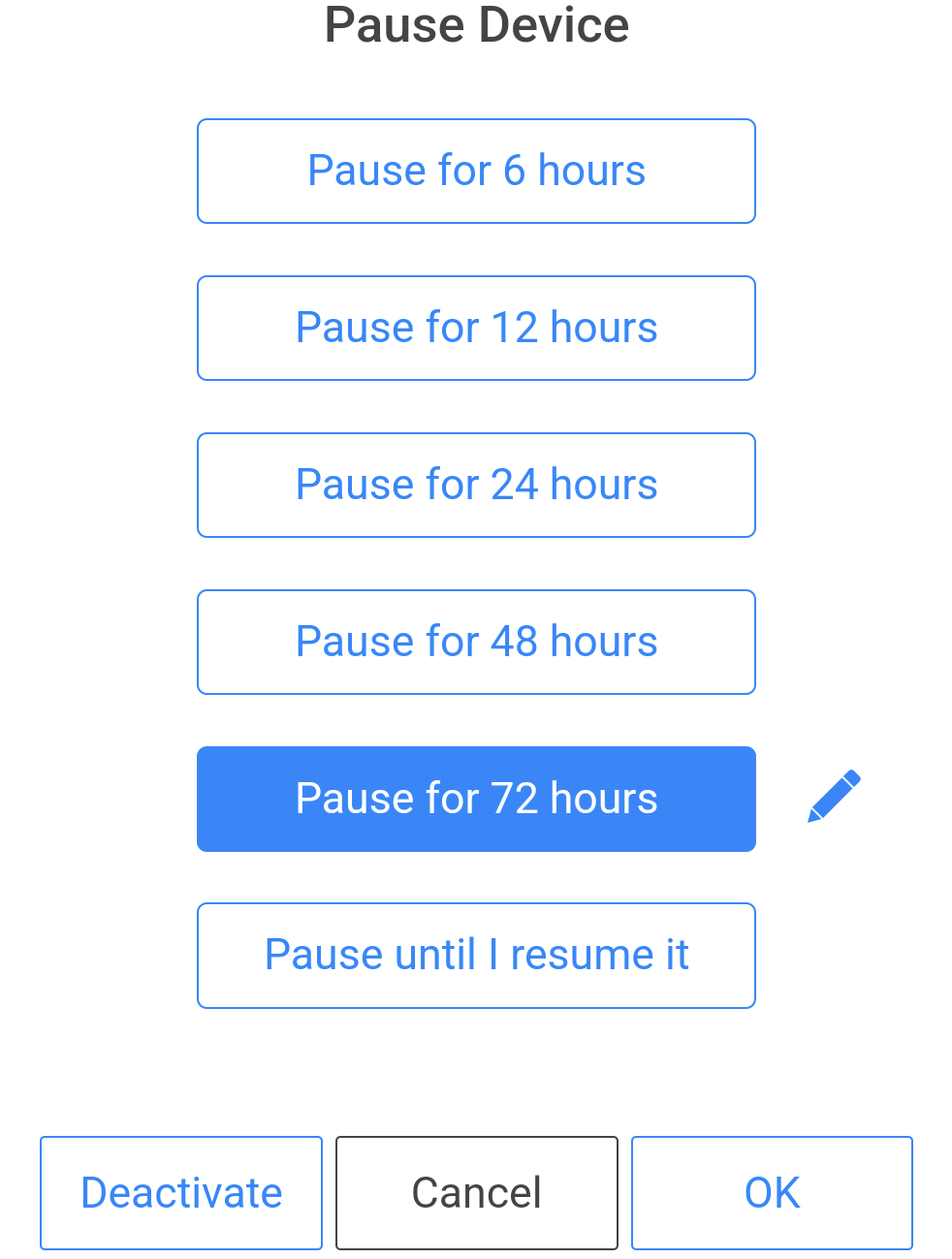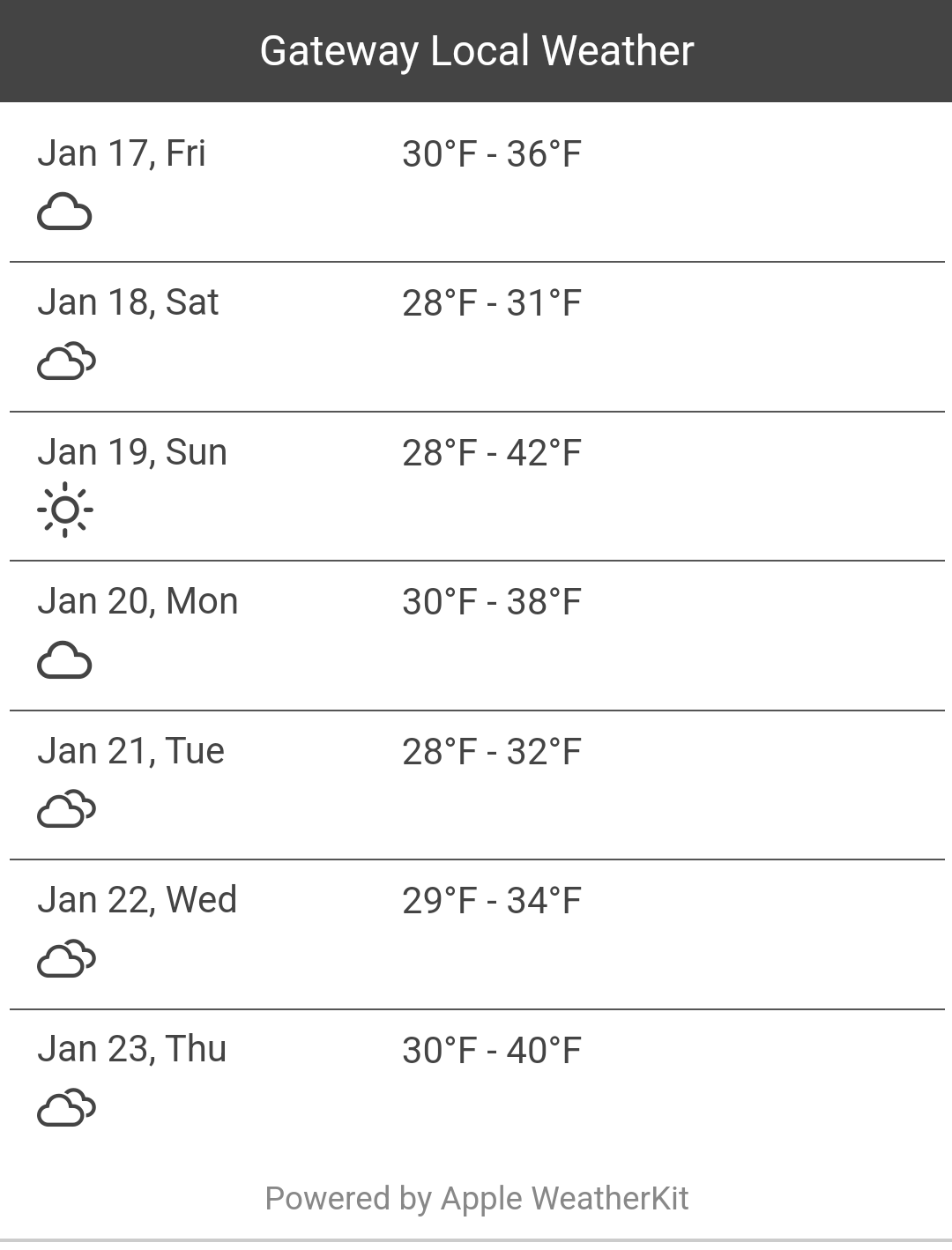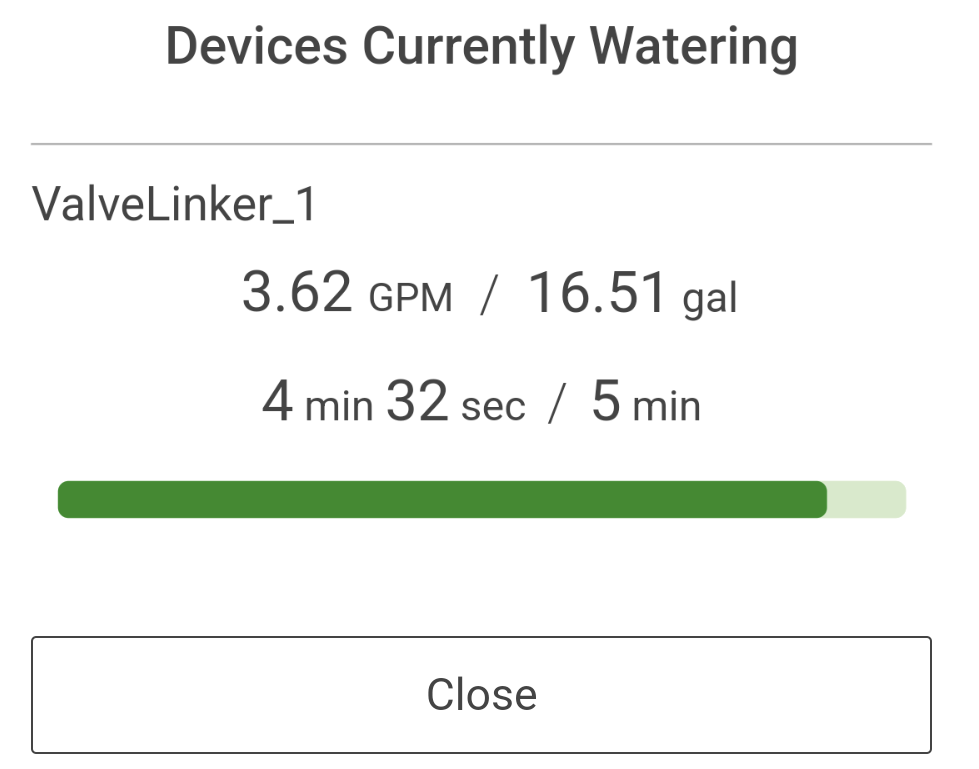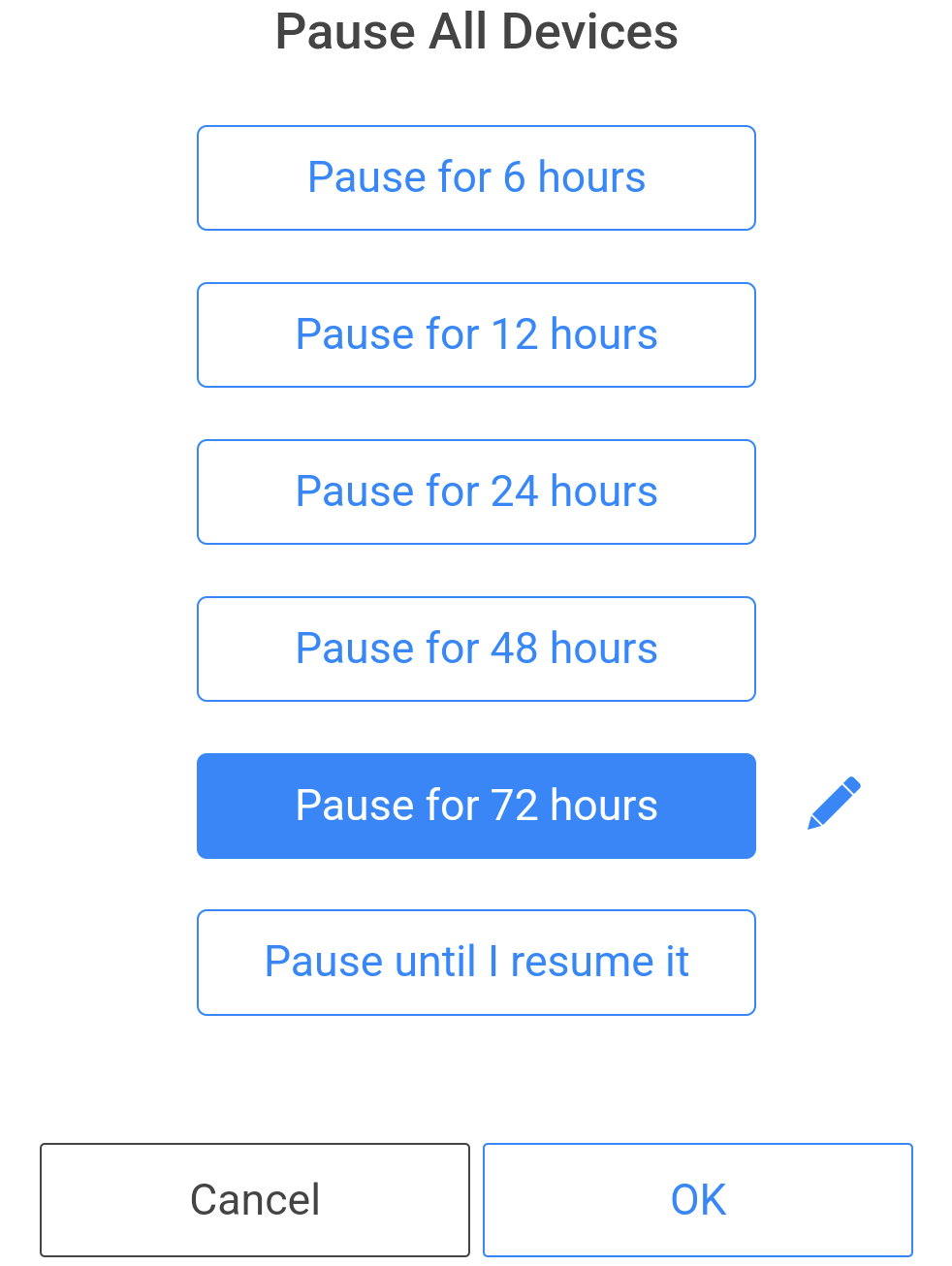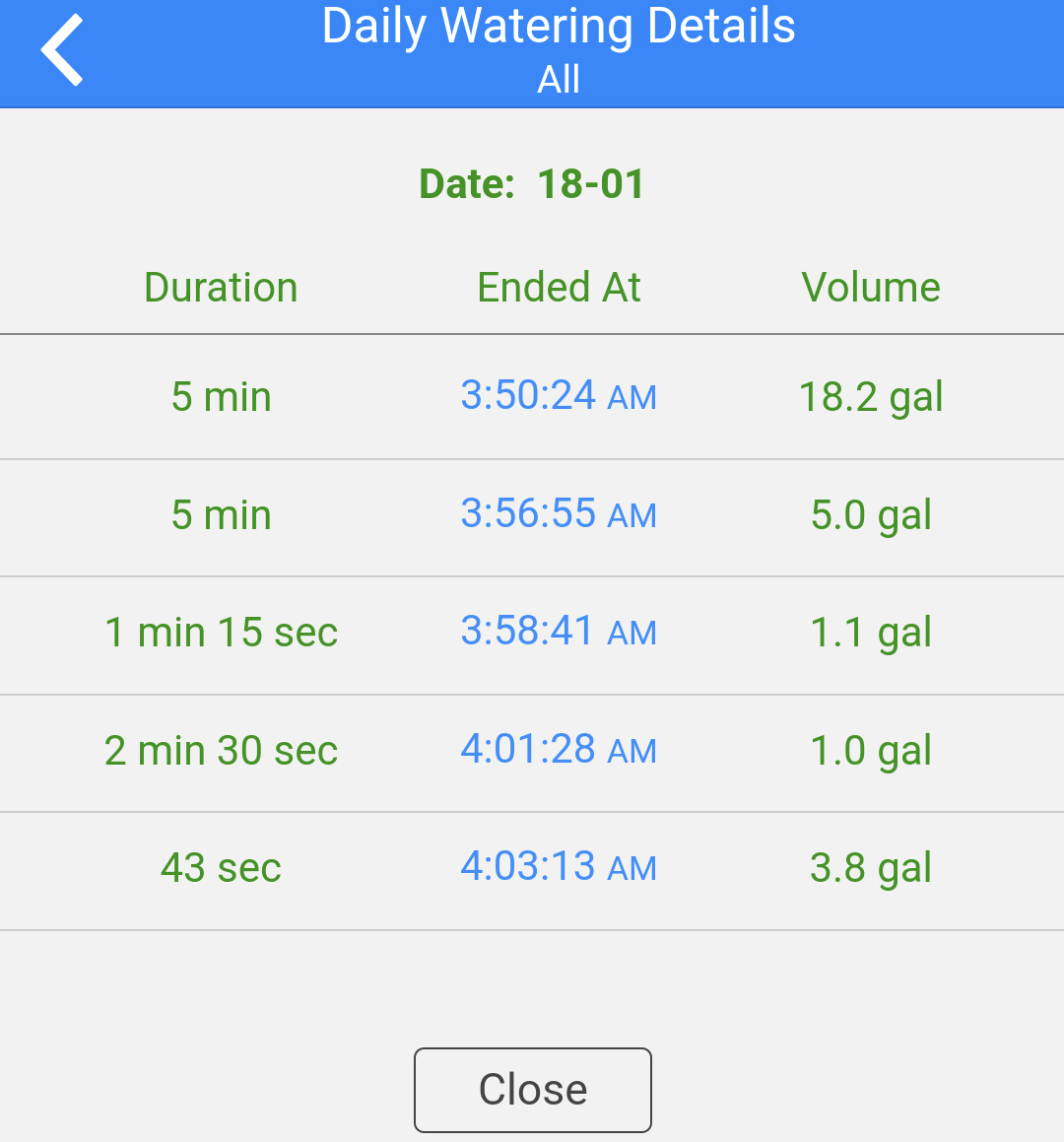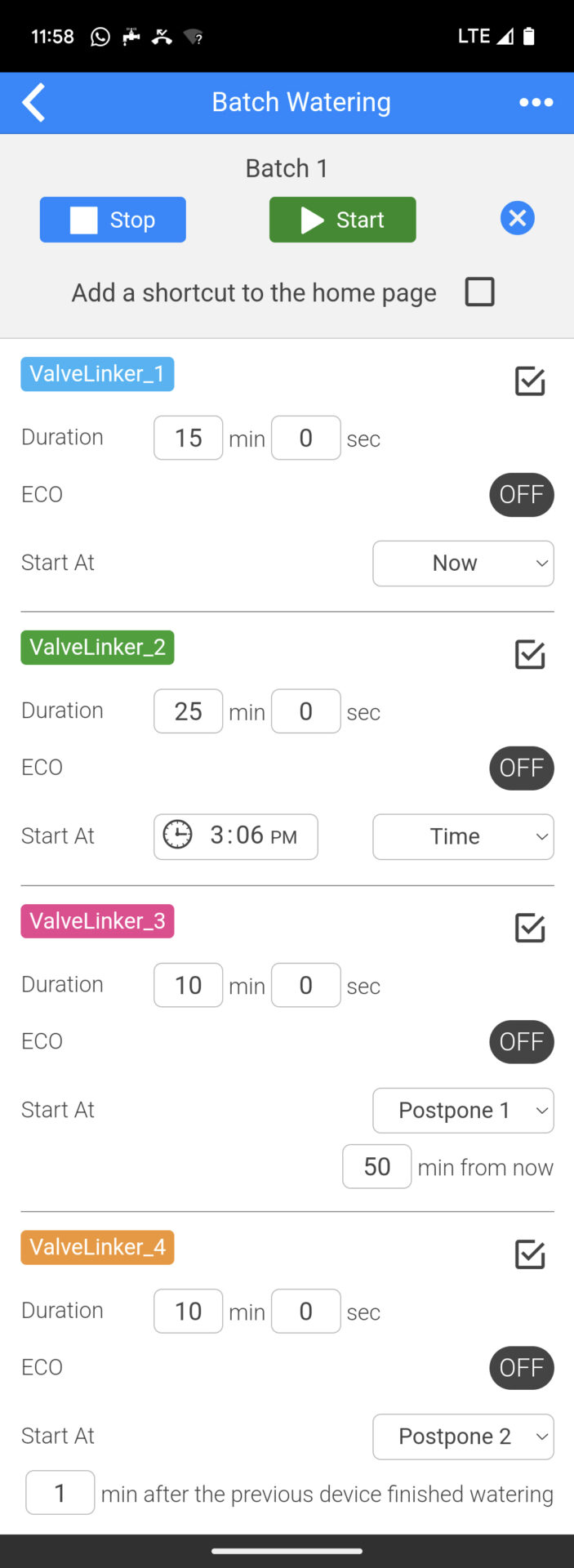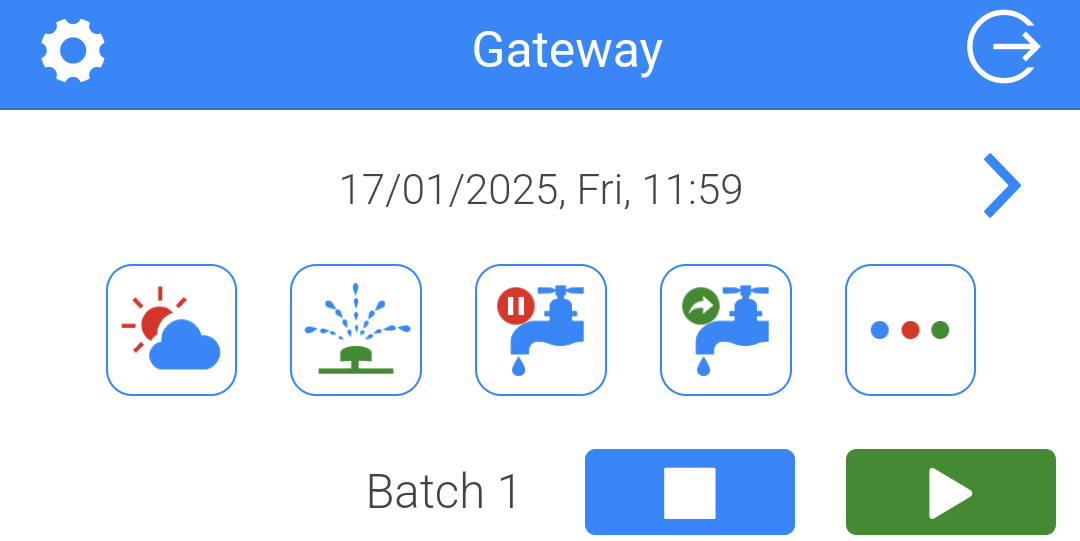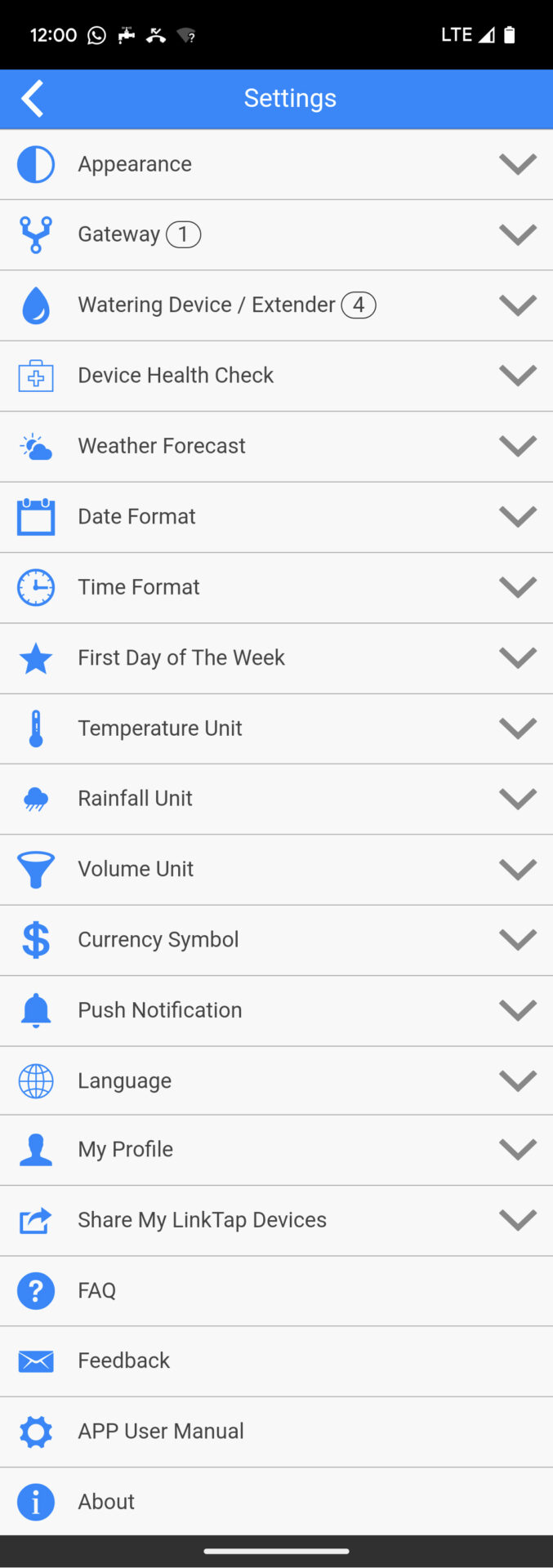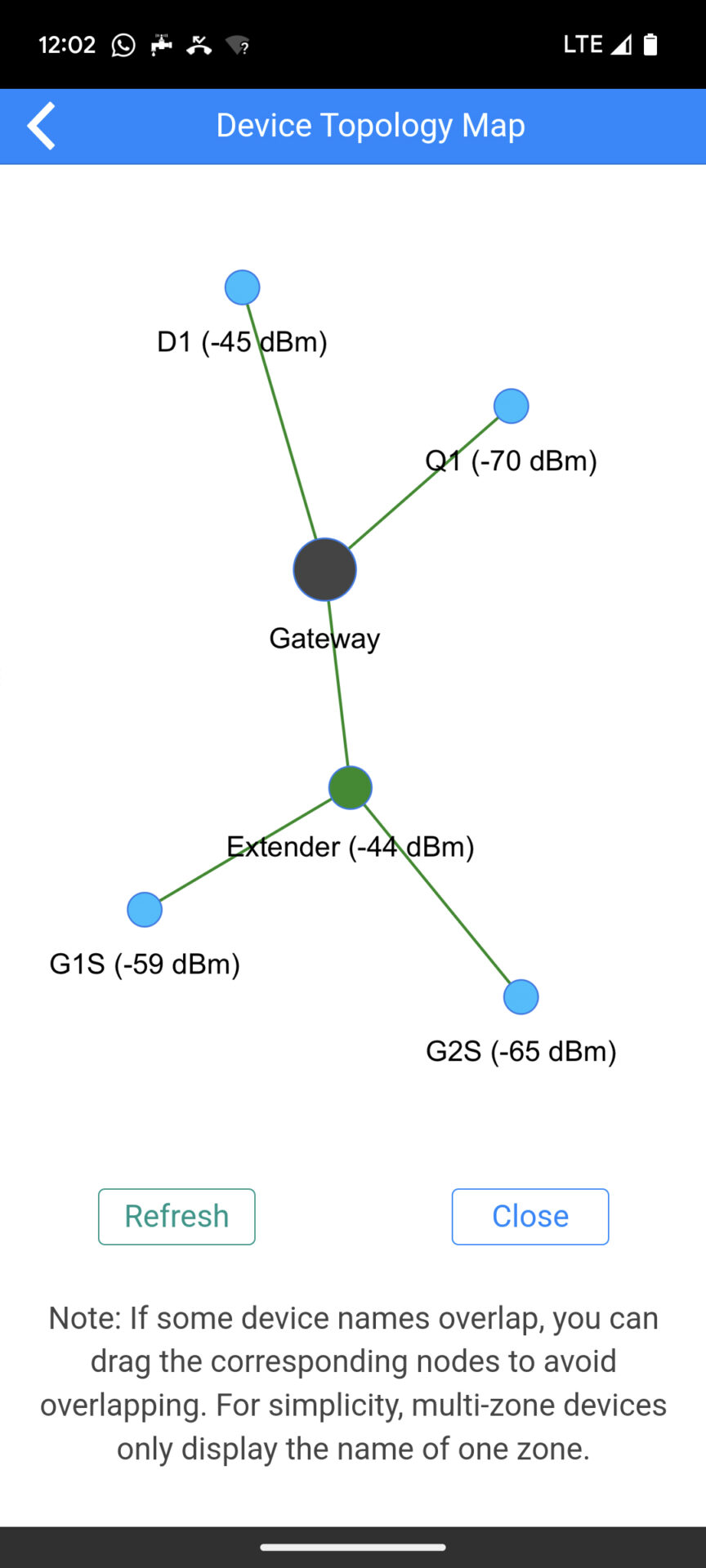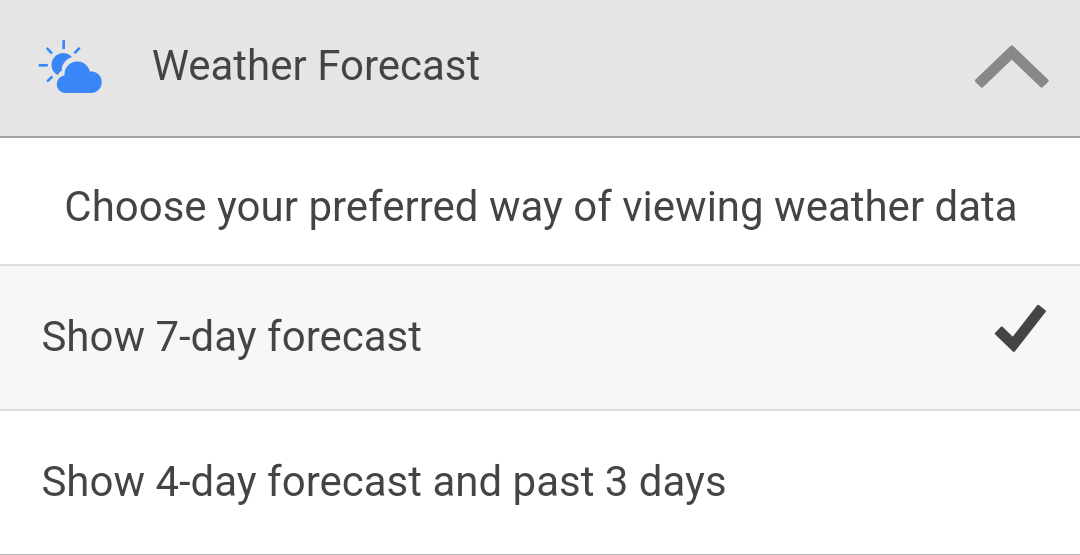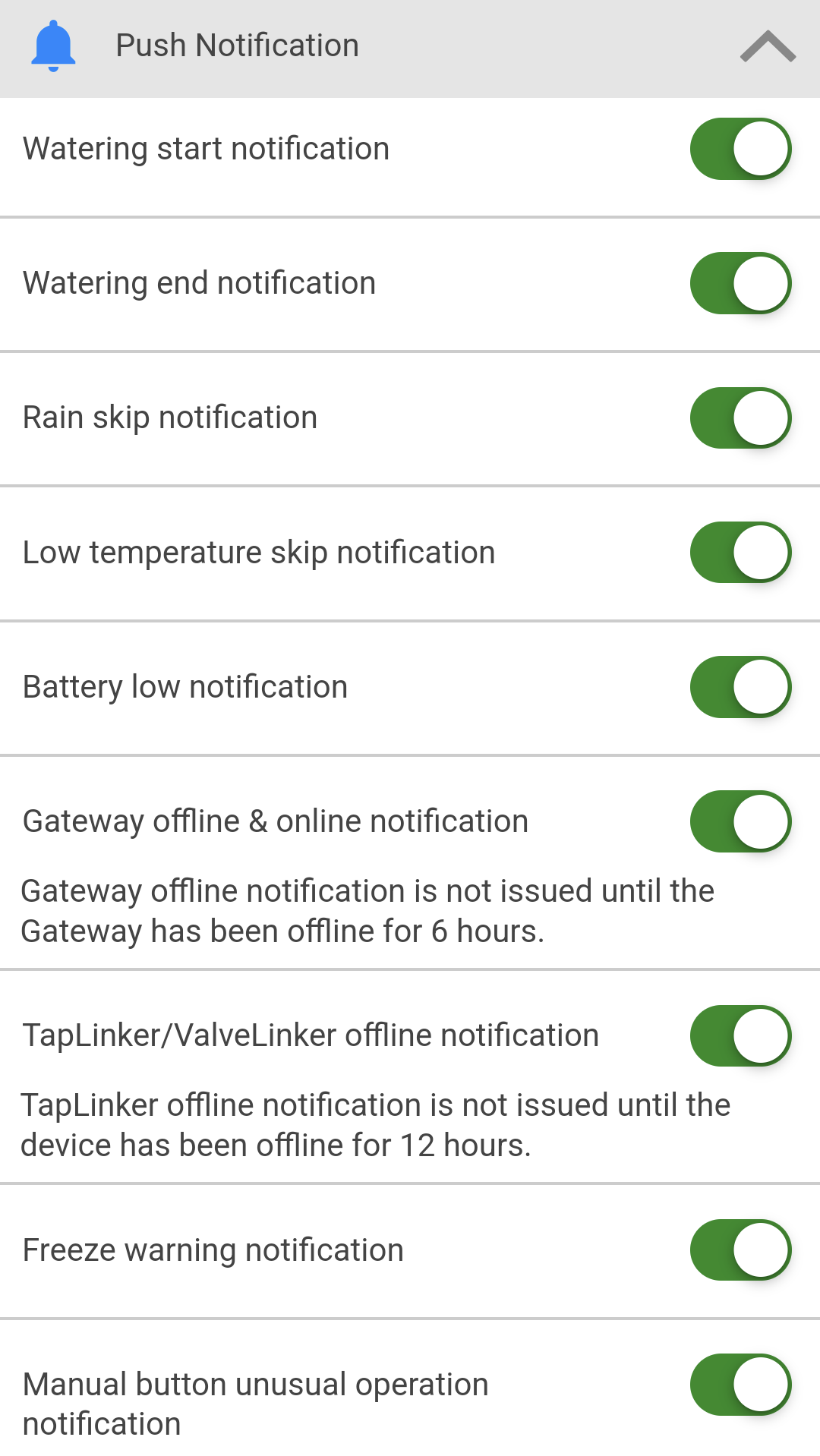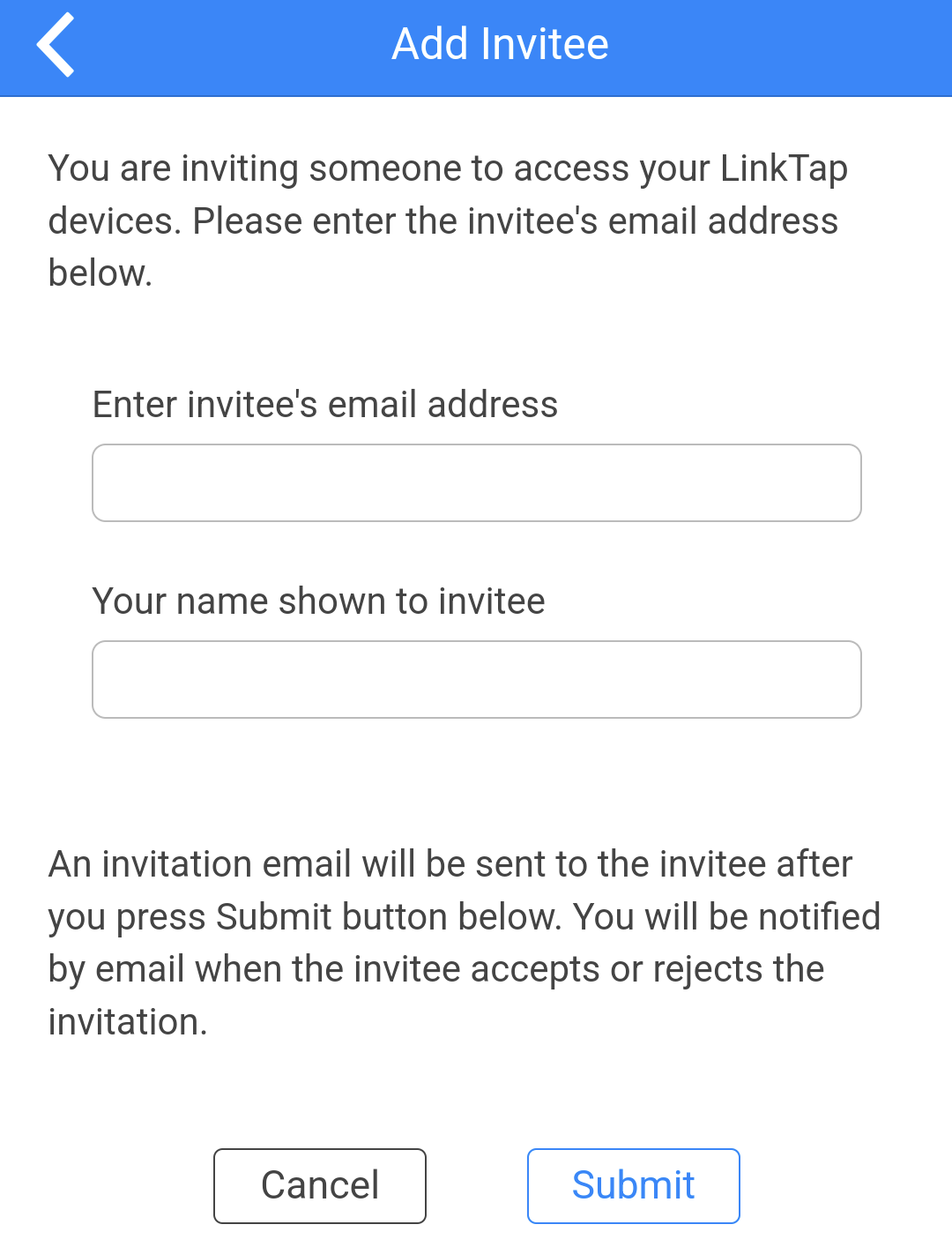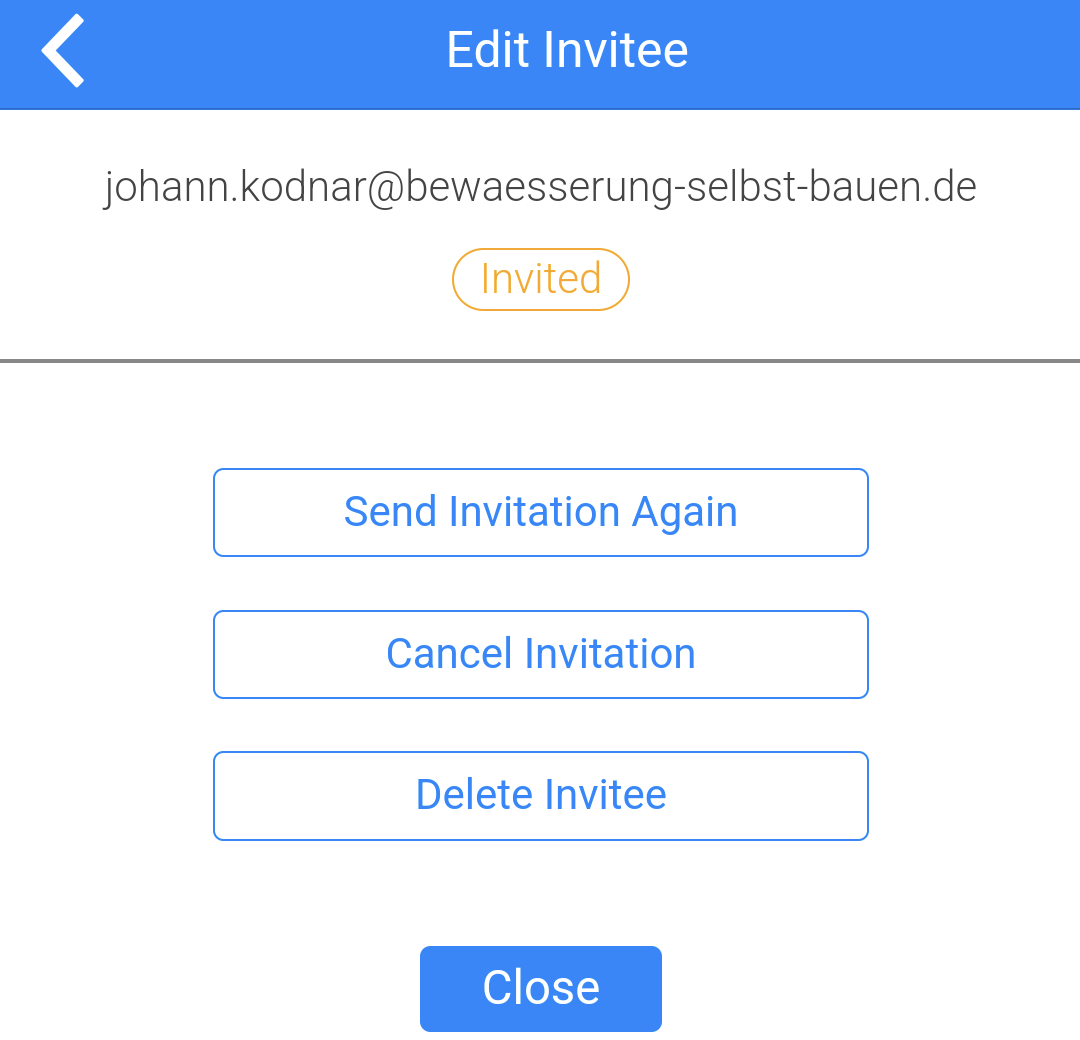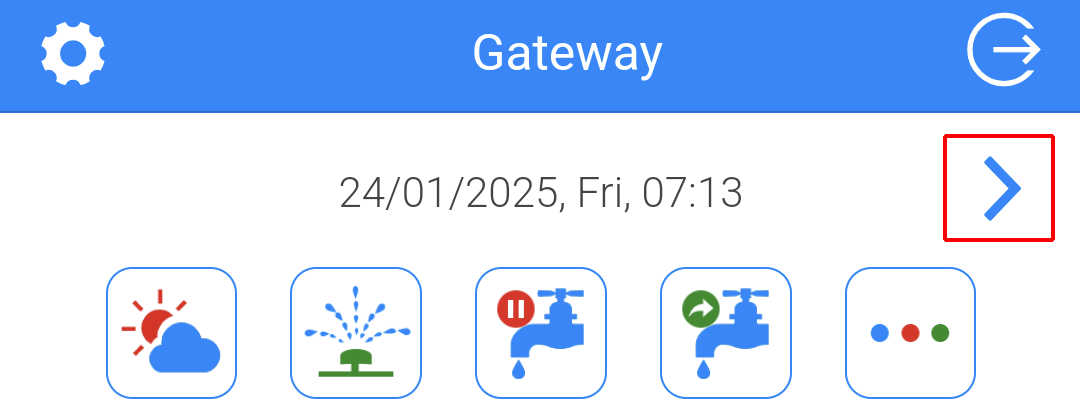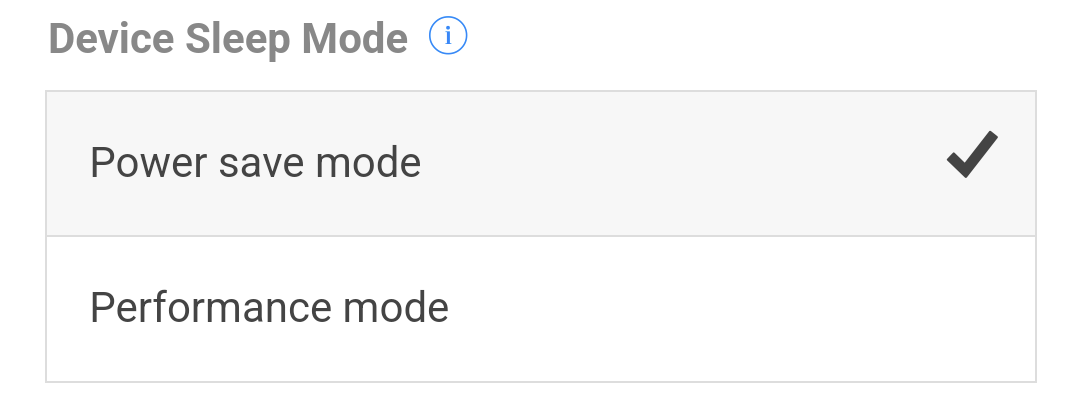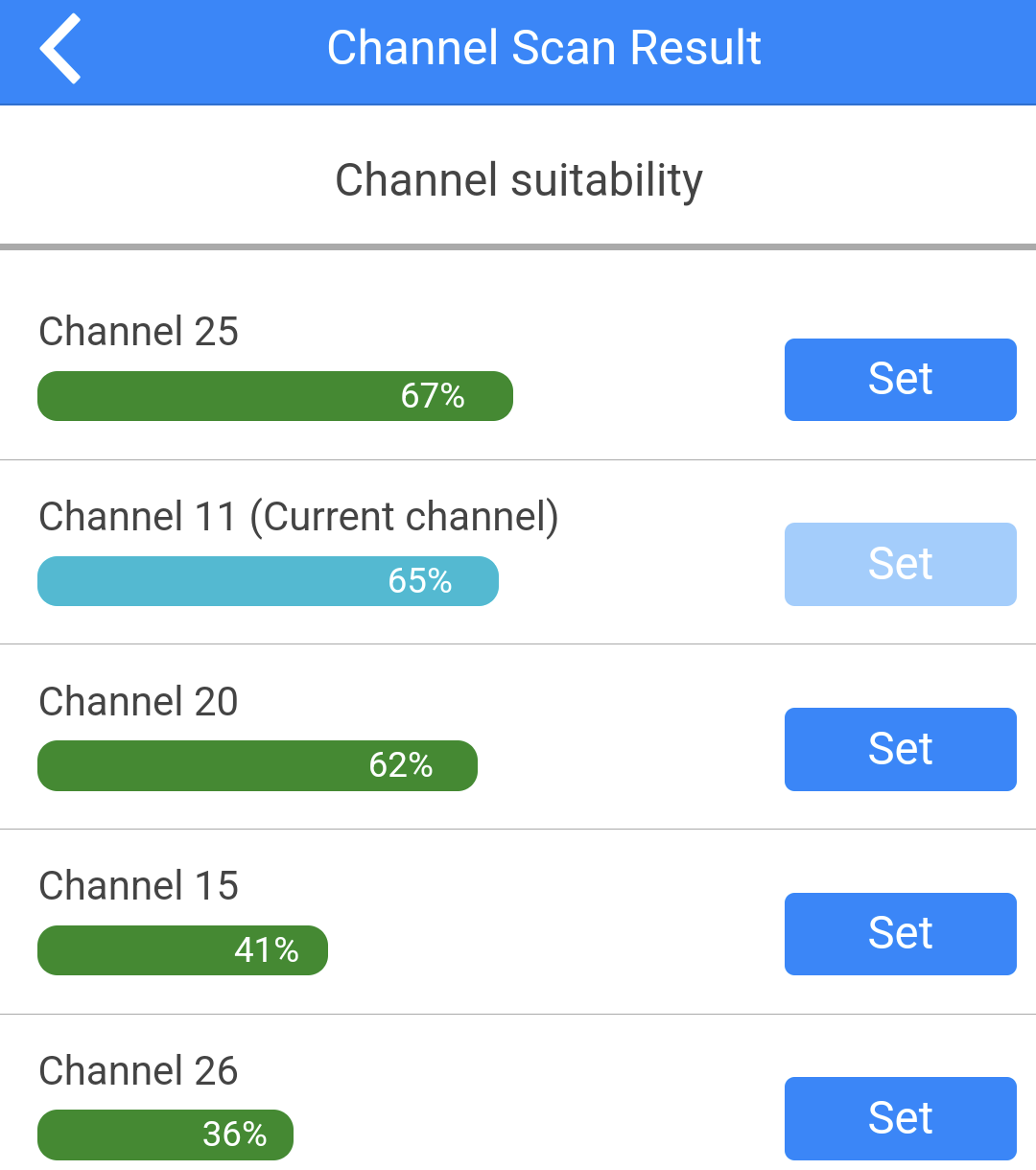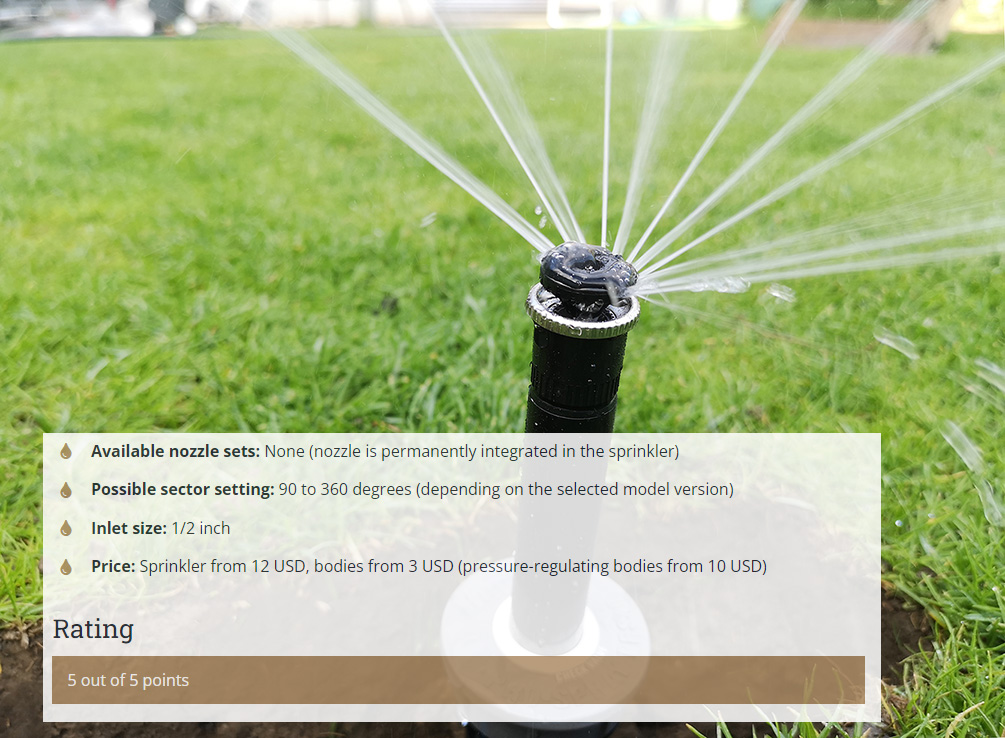In the following article, I describe the functionality of the LinkTap software for controlling LinkTap irrigation computers via the web. Since the software is the same for all LinkTap models, what is written here applies regardless of the LinkTap model used. In this article, I will show you what functions this software contains, how to use it, what sets it apart from the smart irrigation software of competitors and how it performs overall.
The article is intentionally very detailed so that you get an overall overview of the software’s range of functions and can also see whether the software covers very specific requirements.
The software is available as an app for Android and iOS devices. In addition, you can use it as a web version via the LinkTap website, so that you can also access it via a desktop computer or notebook.
LinkTap product overview
First, there is a quick overview of the LinkTap models currently available. The software described is used in all of these.
Depending on the hardware requirements of the individual models, a few functions may be restricted: For example, the functions relating to the water flow sensor are only available if the computer also has a water flow sensor. And you can only program more than one output if the computer also has several outputs or if you have alternatively connected several computers to the software.
| Computer | LinkTap G1S | LinkTap G2S | LinkTap D1 | LinkTap Q1 | LinkTap V1 (“Valve Linker”) |
|---|---|---|---|---|---|
| Zones | 1 | 1 | 2 | 4 | 1, 2 or 4 (depending on the variant) |
| Integrated/ Connectable Water Flow Sensor? | No | Yes | Yes | Yes | Yes (connectable) |
| Rain sensor connectable? | No | No | No | No | No |
| Soil moisture sensor connectable? | No | No | No | No | No |
| Manual watering at the touch of a button? | Yes | Yes | Yes | Yes | Yes |
| Batteries | 4 x AA batteries | 4 x AA batteries | 4 x AA batteries | 2 x 9 V block batteries | 2 x 9 V block batteries |
| Variants | No | No | No | No | Z1 (1 zone), Z2 (2 zones), Z4 (4 zones) |
| Price (approx., excl. Gateway)* | $ 62 | $ 87 | $ 140 | $ 225 | $ 115 – $ 165 |
A water flow meter is permanently installed in the LinkTap D1 and Q1. With the LinkTap G2S and V1, one can optionally be connected outside the computer. With the LinkTap G2S, an alternative water flow meter from LinkTap for very small water quantities (“Micro Flow Meter”) can also be used optionally. Unlike the standard water flow meter, this can also measure very small water quantities (3 to 80 gallons per hour), which occur, for example, in micro-irrigation applications.
According to information from LinkTap, the product segment will soon be expanded to include the LinkTap T1, another irrigation computer with two outputs. However, unlike the D1, this is built according to the principle of the Q1, so the control unit and valve unit are structurally separate. In comparison, the T1 meets even higher requirements in terms of watertightness and protection of the battery against moisture and condensation, making it particularly suitable for use in damp or coastal environments or areas at risk of flooding.
In addition, an extension is planned with the LinkTap Extender, which can be used to set up a mesh network around the gateway and thus achieve even better radio coverage. One or more extenders are installed for this purpose. These can be connected to the power supply or powered by a battery. Such a mesh network can be an important improvement, especially for large gardens or for locations with structurally demanding requirements.
Main menu/Navigation
When you start the app, you will see the following start screen, from which you can navigate to the individual functions:
My first impression was that the colors used in the app could be a little less garish. But that’s a matter of taste and negligible. What’s more important is that at first glance it’s difficult to see how the navigation works and it’s hard to guess where which setting option might be hidden. That’s not a big problem, as you’ll get used to it over time and it’s certainly due to the large number of functions that are offered.
The main menu is basically divided into five main areas:
- Creating programs and controlling the irrigation computer
- Global information and control options for all irrigation computers used
- Basic settings
- Gateway settings
- Contact and product information
I’ve marked these five areas in the following screenshot:
- Marking of the five topic areas
The most important area in daily practice is the first, where you can create the irrigation program and carry out spontaneous irrigation runs. Depending on how many LinkTap irrigation computers you operate with the app, you will only see this part once or several times for each of the connected computers. LinkTap does not differentiate here whether it is individual computers or a computer with multiple outputs. Individual outputs of a computer are also displayed in the same way as separate computers.
The second area with the global control will also be used again and again in daily use. Areas 3 and 4 for the basic and gateway settings are needed primarily at the beginning in order to initially make the desired global settings.
The fifth area, the bar at the very bottom, does not contain any primarily important functions in my opinion. Here you can access the help and the web shop, rate the product, contact the manufacturer, call up control values for the gateway and computer and call up the alerts for the last 14 days. In my opinion, this very prominently placed navigation section could have been used for more important things, or even left out completely to keep the navigation clearer.
Setting up an irrigation program
With LinkTap, even if you have multiple computers or a computer with multiple outputs, the program is not created in one step for all of them, but individually for each device/each output. In order to see all program activities together when using multiple devices, you have the option of calling them up in a global overview. More on this below.
A new irrigation plan is created by clicking on the “Create/Edit Watering Plans” button on the computer for which you want to create the plan:
In the next step, select one of the following 6 modes:
Interval mode
Watering is carried out at consistent intervals, e.g. daily, every 2 days, every 7 days, every 30 days. Freely selectable from 1 to 30 days. Such an interval mode can be used, for example, to water a freshly sown lawn that needs short watering several times a day in the first few weeks.
- Example of an interval mode: Daily watering with 4 start times
7-Day mode
This is the classic setting mode that is offered in most watering computers and is also required in most applications. You specify how long and at what time you want to water from Monday to Sunday. The program is then repeated in the same way week after week. In my example, I only have one start time on each day, but you can of course also specify several runs per day in this mode.
- In this case, the lawn will be watered on Monday and Thursday from 6:00 am for 40 minutes
Eco mode
The screenshot shows that Eco mode has been activated. In technical jargon and in most competitor products, this function is called “Cycle and Soak” and means that the irrigation time is divided into irrigation and waiting phases. This makes sense if the soil is overwhelmed and cannot absorb the water during irrigation and puddles form or water flows away. This can be an issue especially on slopes or with clayey soil.
In my example, I set “valve on” to 20 minutes and “valve off” to 30 minutes. This means that irrigation always takes place for 20 minutes and then there is a 30-minute irrigation break. Since the irrigation time is set to 40 minutes in total, irrigation takes place for 20 minutes, then a 30-minute pause, and then another 20 minutes. The entire irrigation process therefore takes 70 minutes rather than 40 minutes.
Odd-Even mode
In this mode, you can decide whether you want to water on even or odd days. The irrigation plan is set for one day and then carried out on all even or odd days as defined.
Month mode
In this mode, you set a daily irrigation plan for the 12 months January to December. This gives you the opportunity to adjust the irrigation to the seasonally changing climatic conditions. You don’t set a plan for months in which you don’t want to water.
In my opinion, this mode is well-intentioned but because daily irrigation is fixed, it is hardly usable in practice. This setting option depending on the month would make much more sense for the 7-day mode. Competitors offer a similar option of varying the irrigation for the different months using an adjustment factor under the keyword “Seasonal Adjustment”.
Calendar mode
This mode gives you the maximum possible flexibility by allowing you to set the desired watering cycles for any desired date. I have outlined this below as an example for a period of time. The disadvantage is that it is of course relatively time-consuming to set the watering separately for each day. But if you need maximum flexibility and don’t mind the effort, it might be worth considering.
- In calendar mode you can define irrigation runs for any desired date
Main valve mode/setting a master valve
This is not a mode for controlling an irrigation program like the other five modes, but rather this mode gives you the option of using the irrigation computer as a master valve. A master valve like this is used to secure the irrigation in the event that the irrigation computer’s outputs do not close properly. In such a case, the irrigation would continue to run and could cause damage or at least waste a large amount of water.
To prevent this, you can put a master valve in front of it. This opens together with the outputs of the valves behind it and closes again together. This means that both the master valve and the valve behind it would have to fail for problems to arise, which is extremely unlikely.
I had previously only known the option of working with a master valve from irrigation computers for controlling external solenoid valves. This option has not been available for faucet control irrigation computers so far, so LinkTap offers a real innovation here. This illustration from LinkTap shows the possible structure of such a solution:
In principle, you can use any of the models sold by LinkTap as a master valve. In practice, you will be more likely to use the inexpensive G1S with just one output than models with multiple outputs such as the D1 or the Q1. This solution is comparatively expensive compared to the one using external solenoid valves, as the cheapest LinkTap computer, the G1S, costs around 60 dollars, whereas you can get a “bare” solenoid valve for around 20 dollars. But it is still a nice and innovative alternative solution that LinkTap offers here!
The settings for the master valve are made in the following mask. Here you specify which computers should be switched together with the master computer and you can define a time period that the master computer opens or closes before or after the zone valves. This can be necessary, especially in conjunction with a pump, to ensure an appropriate pressure build-up.
In addition to creating an irrigation program, there are two other setting options in the irrigation plan menu:
Configure instant watering via the computer
You can specify the length of time that irrigation takes place when the blue instant watering button on the computer is pressed. The default setting is 30 minutes
And the functionality of the blue button can be restricted. By default, an irrigation cycle starts when the button is pressed. This can be restricted so that the button must be held down for 3 seconds for the cycle to start or stop. Or you can deactivate the button completely so that instant irrigation can no longer be started or stopped directly via the computer.
This option can be very helpful in practice to avoid accidentally triggering irrigation cycles or to set a key lock should third parties tamper with the button.
- Setting options for manual instant watering
Copy irrigation plans
You can also do this via “Create/Edit irrigation plans” and, as the name suggests, you can copy irrigation programs that you have set up on another computer/output to the computer/output from which you call up the menu.
Additional functions and setting options in the irrigation computer menu
After you have created an irrigation program, it will be displayed on the associated irrigation computer:
Below is an explanation of what the other symbols and buttons shown here do:
Instant Watering
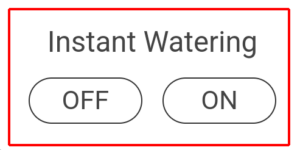
This means that instant watering can be started at the touch of a button in the app. Two buttons are displayed: “Instant Watering On” and “Instant Watering Off”, which can be used to start or stop instant watering.
The duration of instant watering can be set as desired; the default setting is 5 minutes. You can also optionally use the Eco function for instant watering, i.e. divide the running time into watering and waiting phases.
If you click on the “Multiple” button, you can set up to 6 instant runs. For each of these, you can enter the duration and the pause until the next run. LinkTap thus provides an intelligent feature in conjunction with the automatic water distributor from Gardena. In this way, you can use the water distributor to water several zones in succession during manual instant watering. This puts LinkTap ahead of the manufacturer of the automatic water distributor Gardena, which does not offer such an option in its own watering computer software.
Device Info
![]() or
or 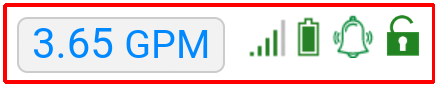
The main menu displays five icons that provide quick information on the following:
- Connection to the water flow sensor (present or not present). If present, the gallon usage of the last watering run will be displayed.
- Wi-Fi signal strength
- Battery level
- Water flow alarm notifications activated or not activated
- Instant watering directly via the button on the computer (activated or not activated)
Clicking on one of these icons takes you to the device information screen:
- Device Info menu
There you will find the following essential information and setting options:
- The computer/output can be given a name
- The quality of the WiFi signal is displayed and you can even track it for the last 14 days. This can be a very helpful option in the event of problems to find the error or to rule out that it is in the WiFi connection. In my opinion, this is a very useful feature that is currently only available with LinkTap.
- Battery Level
- Location – Only serves for internal differentiation if you have several irrigation computers in use in different places and want to keep track of everything.
- Battery Type – Is pre-assigned to a certain battery type by default and can be changed to other types. This is to send the notification about a low battery level as appropriately as possible, since the different battery types have different discharge properties and therefore a notification is necessary at different battery levels. For example, with a standard 9 volt alkaline battery, a warning is given at 10% charge, as it runs out very quickly from this level, with lithium batteries only later due to the higher power density.
- Alarms – These options are only displayed if the device contains a water flow sensor. Alarms can then be activated based on the measured flow. I will describe this extensive point in detail below.
- Solenoid valve model – Depends on which type of watering computer you are using. If you use external solenoid valves from third-party suppliers, you can set the pulse width for opening and closing and the capacitor charging duration in milliseconds.
- Number of Gardena Automatic Water Distributor outputs skipped – Another very thoughtful detail from LinkTap! If you use the LinkTap computer together with a Gardena Automatic Water Distributor and have activated the “Skip if low Temperature” setting, you can specify that not just one output of the Gardena Automatic Water Distributor is skipped when the temperature is low, but up to six. This ensures that the order in which the outputs are run through is not mixed up after resuming.
- Stopping the watering plan when the computer is disconnected from the gateway – This is deactivated by default. The programs are not only available in the app, but are transferred directly to the computer, so the computer can continue to run them even if there is a disruption in communication with the gateway. If you don’t want that, i.e. if you want irrigation to be stopped in the event of a disconnection from the gateway, you can activate this option here.
Water flow alerts
These setting options in the device info screen are only displayed if a water flow sensor is available. They are a very useful tool for securing the irrigation system. This reduces the risk of damage caused by valves not opening or closing correctly to a minimum. These alarm notifications are independent of the push notifications in the basic settings, which relate to other events not related to water flow. These can be found separately in the Basic Settings chapter.
- Water flow sensor settings
There are four alarm options to choose from:
Water shut-off failure alert
Occurs when the water flow sensor registers further water flow within a certain time after the valve has been closed. The valve has therefore not been closed properly. This can lead to huge problems and damage if irrigation continues for hours and days and floods occur in your own and surrounding gardens.
Water cut-off or stop flowing alert
Occurs when the water flow sensor does not register any water flow during irrigation. This means that no water is reaching the irrigation computer, e.g. because the tap has been turned off or an upstream pump is not running. In order for the flow to be registered by the sensor, it must be at least 0.18 gallons per minute (11 gallons per hour). This could possibly be undercut for irrigation runs for very small micro-irrigation zones in which, for example, only a few flower pots are watered with drippers. If false alarms occur for such zones, then this option should be deactivated!
Optionally, you can also deactivate the alarm if the irrigation was started directly on the irrigation computer using the blue button (since in this case you would be able to see whether water is flowing or not right there on the scene).
Unusually high flow alert
Occurs when a predefined maximum water flow is exceeded. By default, this is set to 9.25 gallons per minute (555 gallons per hour). This could happen, for example, if there is a leak in the pipeline.
If the event occurs, you can optionally have the valve close automatically. As before, you can also deactivate the alarm here if the irrigation was started directly on the irrigation computer using the blue button.
Unusually low flow alert
Occurs when a predefined minimum water flow is undercut. By default, this is set at 0.53 gallons per minute (32 gallons per hour).
If the event occurs, you can optionally have the valve close automatically. Here, too, you can deactivate the alarm in the event that irrigation is started directly on the irrigation computer using the blue button.
What does an alarm do?
If an alarm event occurs, you automatically receive a push notification on your cell phone and a warning email to the email address stored in your account. Optionally, you can store two additional email addresses to which the alarm notifications should be sent. In this way, you can, for example, also store a neighbor who can then intervene in an emergency if you are not on site.
Important detail: If the system registers one of the four alarm events, the alarm is not triggered immediately, but several control measurements are carried out first. This minimizes the risk of false positive alarms. For this reason, push notifications and emails are sent with a delay of around 10 to 45 seconds.
Flow Meter Correction Factor
Under this point, you have the option of storing an adjustment factor if it turns out that the flow meter always measures a little too high or a little too low in practice. If, for example, the flow is always shown 5% too low, you could change the correction factor to 1.05. Then, instead of the previous measurement, 105% of the previous measurement would be shown.
Watering history
This icon provides an overview of the irrigation runs that have taken place over the last 30 days. In addition, the irrigation runs that were skipped due to rainfall or low temperatures are also shown – in a different color. The history can be changed to 60 days or 90 days. By clicking on the download symbol, the data can also be downloaded as a tabular csv file.
- 30-day irrigation history
By clicking on one of the green daily bars, a detailed view of the relevant irrigation day can be called up, which also shows the exact water quantities/costs and flow rates:
- Daily watering details
Weather-based control – based on precipitation
The LinkTap software offers two ways to control irrigation depending on the weather. The option “Skip Watering if Rain” is the first of these. You can use two rules to cancel planned irrigation runs:
- Do not water if the rainfall in the last x hours was over x inches
- Do not water if the rainfall in the next x hours is over x inches
The rules are checked before the planned start of an irrigation run. As soon as one of the two rules applies, the irrigation run is skipped. This means that it will not take place until the next scheduled time. Unless the weather rule would prevent this again at that time. For the hours, you can choose between 72, 48, 24, 12 and a minimum of 6 hours, and for the amount of rainfall you can freely enter any desired value. To activate weather control, the checkbox must be checked.
- Control of irrigation depending on precipitation
Weather-based control – based on temperature
![]()
The second value that can be automatically included in the irrigation is the temperature. The temperature is obtained both from a temperature sensor built into all LinkTap computers and online via the weather service.
Weather control via temperature can be carried out in two ways using 4 rules:
- Increase or reduce the amount of watering if the maximum temperature on the day of watering is below or above a certain value
- Skip irrigation if the temperature is below a certain value when irrigation starts or if the maximum temperature on the day of watering is below a certain value
The values can be entered freely. Temperature controlled watering is activated by setting the checkbox next to the rule you want to activate. Only rule 3 or rule 4 can be activated, not both together.
- Temperature controlled watering
Adjust watering duration
Of course, you could also do this simply by adjusting the irrigation program accordingly. However, this function gives you the option of adjusting the length of the irrigation without having to change the program.
This can be useful, for example, if you have created your program based on the warmest month and it is now late summer and the irrigation requirement is correspondingly lower. In this way, you can leave the program that works well as it is and simply adjust it by a certain control value, which you can then remove later.
Other competitors call this option “seasonal adjustment”, although the competitor does this on a global level for all valves. With LinkTap, it is done on the level of the individual computer/output. On the one hand, this gives you more flexibility, but on the other hand it is also more cumbersome because if you use multiple computers/outputs you have to make these settings several times. An additional option to be able to set this on a global level would be desirable here. I sent this point to LinkTap as a suggestion for improvement and received feedback that they will look into it. This may be added accordingly for future updates.
A special feature of LinkTap is that the adjustment factor can be set in minutes as well as in percent. When you set the adjustment, you are immediately shown how the running times change as a result. A downward adjustment of up to 1% of the original running time is possible, and an upward adjustment of up to three times the original running time is possible.
- Adjusting the irrigation duration
Pause device
![]()
Gives you the option of pausing the watering computer/output for 6, 12, 24, 48, 72 hours or until further notice. This can be useful, for example, if you have to do some work in the garden for a few days and therefore don’t want watering. Or before the end of the season to shut down the computer until the start of the next season.
Note: This function is also available at a global level for all managed watering computers/outputs. I will introduce this option further down.
- Pause the device
Global functions (affect all computers/outputs)
In contrast to the functions presented previously, which are always defined for each watering computer or output, these functions apply to all watering computers/outputs stored in the app. These functions are located in a common menu bar at the top of the app:
- Behind these icons lies the possibility to control several computers together
I will present the functionalities behind it in the following:
View local weather
The local weather for today and the forecast for the next 6 days can be called up under the weather icon. The weather information is obtained from Apple Weather and is the basis for weather-controlled irrigation. The weather information depends on the stored location. LinkTap does not currently offer the option of using data from your own weather station.
- 7-day weather forecast
Display of the currently irrigating devices
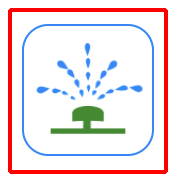
Shows which of the irrigation computers/outputs are currently in use. If a water flow meter is present, the current flow rate is also displayed.
- Here an irrigation is running on the ValveLinker_1
Pause all devices
![]()
Pauses all irrigation computers/outputs. The same selections are available here as at the individual computer level.
Resume all devices
Cancels an existing pause for all devices.
There are three more icons hidden behind the three-dot symbol.
Irrigation history for all devices
Displays the completed irrigation runs collectively for all computers/outputs.
- 30-day irrigation history
If you click on one of the daily bars, you can see a detailed list of the irrigation runs that have taken place:
- Details about a specific day
Irrigation plan for all devices
Shows the scheduled irrigation runs collectively for all computers/outputs.
- Irrigation plan overview
Batch Watering
Enables instant watering using multiple computers/outputs. For example, you can have watering computers/outputs 1 to 4 watered at the same time. However, you should make sure that there is enough water for simultaneous watering.
Or you can have watering computer 1 watered first and then computer 3, etc. etc. When watering in succession, you can choose between three rules to set the pause between runs:
- Time – You set a fixed time at which the watering run begins
- Delay 1 – You set a specific time period after the start of the group watering at which the watering run begins
- Delay 2 – You set a specific time period at the end of the watering run of the previously running device at which the watering run begins
You can create up to 4 such batch waterings. You can switch between batch waterings 1 to 4 using the … symbol in the top right!
- Batch watering including 4 outputs with all available start variants
A small inconvenience: Even if you want to enter your irrigation runs in minutes, you still have to fill in the seconds field (with 0) for the entry to be accepted. However, this is not a major problem and will probably be improved in future software versions.
With group irrigation, you can also optionally divide the irrigation runs into irrigation and waiting phases using Eco mode.
The checkbox “Add a shortcut to the home page” means that an additional start and stop button for batch irrigation is displayed in the main menu. This is useful if you want to use the batch irrigation you have created in the same way again and again.
- Main menu expanded with additional buttons for group irrigation
Basic Settings
These are settings that do not refer to the irrigation computer, but apply to the entire app. You can access them by clicking on the gear symbol in the top left.
The following basic settings can be accessed and changed here:
I describe the possible settings below:
Language, Date Format, Time Format, Temperature Unit, Rainfall Unit, Volume Unit, Currency Symbol
During the initial setup, the app recognizes which country you are from and stores the language, temperature unit (degrees Celsius, degrees Kelvin), precipitation unit (millimeters or inches), volume unit (liters or gallons), currency symbol and the usual format for date and time. If you want to change these, you can do so under the corresponding menu items.
Appearance
Here the appearance of the app can be changed from a light to a dark background.
Gateway, Watering Device/Extender
Other gateways and irrigation computers can be added here.
By clicking on the following symbol, a topology of the LinkTap devices can also be called up:
This shows the devices in the LinkTap system and how they are connected to each other. By moving the devices in the diagram, you can arrange them logically. This allows you to create a graphical overview of the relationships in the system, especially for larger systems.
- Device Topology
Device Health Check
Here you can view a history of the last 14 days regarding the connection status of the gateway and watering computer, signal strength and battery charge level. This is particularly useful if a problem occurs and you are looking for the cause.
Weather Forecast
By default, a forecast for the next 7 days is set, alternatively this can be changed so that the next 4 and the past 3 days are displayed.
First Day of the Week
Allows you to choose whether the week should start on Monday (= default) or Sunday. The display of the watering plans is adjusted accordingly.
Push Notification
The LinkTap software offers the option of being automatically informed about a series of events. All of these notifications are activated by default. In addition, there are warning notifications related to the water flow for devices with a water flow sensor. These are managed directly in the watering computer menu. I have already introduced these notifications above.
- Selectable push notifications
Notifications can be enabled or disabled for 9 events:
- Notification when an irrigation run starts
- Notification when an irrigation run ends
- Notification when an irrigation run is suspended due to rain
- Notification when an irrigation run is suspended due to low temperatures
- Notification when the computer’s battery level is low
- Notification when the gateway goes online or has been offline for more than 6 hours
- Notification when the irrigation computer goes online or has been offline for more than 6 hours
- Notification of temperatures below freezing (freeze warning)
- Notification when you have locked the blue manual irrigation run button(s) on the computer and someone presses these buttons.
My Profile
Gives you the option to change the user name and password selected during registration and the email address stored.
Share My LinkTap Devices
An important menu item that allows you to give up to 6 other people access to the LinkTap software. This means that other family members can access it, or you can also give your neighbor access while you are on vacation, for example.
To do this, simply enter the email address of the person you want to invite:
The person then receives an email with an invitation link and then registers for guest access with their own username and password. Access can be made either via the app (previous download required) or directly by logging in to the LinkTap website without the need for a download. As soon as the invited person accepts the invitation and logs in for the first time, the inviting account is notified of this by email.
Guest access contains more or less the same functionalities as the main account. This means that new programs can also be created and modified, or various settings can be changed. The only two things that I noticed as limitations are inviting other users yourself and changing the settings for alerts. LinkTap does not differentiate between full access and restricted access, as is common with some competitors.
The invited users are displayed in the app:
- A user was invited here
You can also revoke access from the invited people or delete them completely. The first option is useful if the user may be granted access again later, the other option if that is not the case.
- Editing guest access
FAQ/Feedback/App User Manual/About
These four menu items do exactly what they are named after:
- FAQ – Opens the FAQ page on the LinkTap homepage
- Feedback – Opens an email addressed to support@link-tap.com
- App User Manual – Links to the current version of the PDF user manual. As I discovered myself, this is not always completely up to date. Some functions from the app were still missing from the description.
- About – Shows the app version currently being used. Depending on the settings on the phone, the app is automatically updated as soon as a new version is available or can be updated manually. At the time of this report, the app used was the following:
Gateway settings
You can access the gateway-specific settings by clicking on the blue arrow to the right in the main menu:
- The marked blue arrow takes you to the gateway settings
All gateway settings can be viewed and changed here:
- Gateway details
Here is a description:
Name
Here you can give the gateway a name.
ID/MAC Address/IP Address
The internal ID, MAC address and IP address of the gateway are displayed here.
Status
Shows the connection status of the gateway. This can be connected, not connected or not synchronized.
Turn off lights on the gateway
If you activate this option, the three indicator lights on the gateway will only light up for 1 minute if everything is working correctly and then turn off.
Local Time and Location
Here you can change the local time by selecting a time zone and the location where the gateway is located. The location is relevant for obtaining the correct weather information.
Volume or costs in the irrigation history
By default, the gallons of water used are displayed. Alternatively, you can change this to irrigation costs.
Water Price
The water price applicable at the irrigation location can be stored here. The irrigation costs are then calculated based on this price. If you don’t have any water costs, e.g. because you get the water from your own well, you could still enter the water costs of the local water supplier and in this way show the cost savings from your own well.
Displayed flow rate
By default, the last flow rate of an irrigation run is displayed. This can be changed to the average flow rate.
Weather data retention period for the “Rain Skip” function
The current weather data is retrieved from the Apple WeatherKit weather service a few minutes before the start of an irrigation run. If weather control is activated, this can lead to the irrigation run being skipped (“Rain Skip”). This retrieved weather data is stored for 6 hours by default. This means that if another irrigation run were to take place within 6 hours, the data would not be retrieved again for it, but the stored data would be used instead.
This storage time can alternatively be changed to 12, 18 or 24 hours. This could be useful in conjunction with an automatic water distributor if you want to ensure that stopping the first watering run always results in the stopping of subsequent runs or that carrying out the first watering run also results in the subsequent runs being carried out.
Device Sleep Mode
You can choose between Power save mode (= standard) and Performance mode. In Performance mode, the maximum response time of 5 seconds is slightly shorter than the 15 seconds in power save mode. In return, the battery life is shorter in performance mode.
Wireless Module
Here you can call up the Zigbee channel number used by LinkTap or reset the wireless module so that it selects a new Zigbee channel number.
Scan and Manually Set Channel
This gives you the option of manually selecting a Zigbee channel. This can be useful if there are problems with the automatically selected channel. After the scan, the system shows you the available channels with a percentage of their suitability.
- Display of available channels
Firmware version
Shows the software version used for the gateway.
Gateway auto firmware update
Is enabled by default so that the gateway is automatically updated when new versions are available. If you do not want this, the option can be disabled.
LinkTap internal functions
This has now described all functionalities, except for those in the menu bar shown at the bottom of the app.
In my opinion, this contains rather minor functions that mainly concern internal LinkTap matters and some of which have already been offered elsewhere in the app:
- ? symbol: Link to FAQs and instructional videos
- Shopping cart symbol: Link to the LinkTap web shop
- Rating symbol: Link to the LinkTap product rating page
- Mail symbol: Contact option via email and link to the LinkTap Facebook page
- First aid kit symbol: Link to the device status check, in which the connection data to the gateway and irrigation computer, as well as signal strength and battery charge level for the last 14 days is tracked
- Bell symbol: Here you can access the notifications received in the last 14 days
Interfaces
Amazon Alexa
The LinkTap skill makes it possible to carry out some computer activities or query information via Amazon Alexa. An overview of these options can be found on the page https://www.link-tap.com/#!/alexa.
Google Home
LinkTap could also be controlled with Google Home until September 2023, but with a very limited range of functions. However, Google Home is currently no longer supported. However, integration into Google Home is possible via the detour of using IFTTT (If this than that). How this works is explained on the LinkTap homepage.
Apple Homekit
Apple Homekit is not natively supported, but a connection is possible via the detour Homebridge.
Program interfaces (APIs)
Very positive: LinkTap currently offers 11 APIs with which program functionalities can be called up or executed from third parties. This enables a connection to a large number of external automation systems. The following functionalities are currently possible via API:
- Activate/deactivate irrigation
- Activate interval mode
- Activate even-odd mode
- Activate seven-day mode
- Activate month mode
- Activate calendar mode
- Pause irrigation schedule
- Delete alarm
- Retrieve historical irrigation data from the last 30 days
- Set a webhook URL to receive various events (e.g. irrigation start, irrigation end, …)
- Delete webhook URL
Conclusion and recommendation
Since I tested the LinktTap software for the blog for the first time in 2020, it has been improved in many areas and numerous functions have been added. In principle, it is a very positive sign when software is being actively developed. Most competitors are doing very little in this regard.
The software now makes a very good, mature impression to me. The LinkTap software developers are likely to have their ears very close to the customer and actively incorporate customer feedback into the development. In my view, this is a very positive approach and is reflected in the software in some details that are not found in competitors, but which make sense in practice. As an example, some detailed settings that can be made in conjunction with the automatic water distributor from Gardena are mentioned. This can make life a lot easier in practice.
One certain drawback is the lack of the ability to connect sensors, for example to control irrigation based on values measured by a soil moisture sensor. In this respect, other systems sometimes offer very extensive options.
However, the integrated weather-controlled irrigation system is in some ways a replacement for the need for sensors, as it actively incorporates rain and temperature into the control system and thus replaces a rain or temperature sensor. Only the soil moisture sensor cannot be replaced 1:1 using weather data (Update: The possibility of using a soil moisture sensor is planned, see future outlook!)
On the other hand, the possibility of using a water flow sensor is very positive. This is a very useful way of protecting irrigation against dangers and LinkTap offers comparatively inexpensive options for integrating such a sensor. In some models, it is already on board as standard or it can be added for comparatively little money.
The API interfaces that LinkTap provides are also great. This also enables LinkTap to be connected to various external home automation solutions.
One small downside is that you cannot use your own weather station to obtain the weather. Hydrawise and B-hyve offer this and it would also be an important improvement for LinkTap. (Update: It is in the planning stages, see future outlook!)
All in all, the LinkTap system is currently a very successful and highly recommended system.
Future outlook
During my research for the blog post, I also asked LinkTap about the further development of the software and received a very positive response that a number of additional features that have been suggested by users are currently being worked on.
One specific functionality that is currently being worked on is called Advanced Flow Monitoring. Behind this inconspicuous term lies a very powerful function that will enable the use of LinkTap flow monitoring for applications other than classic garden irrigation.
This specifically concerns irrigation applications in which the irrigation computer does not open and close at a predetermined time, but the valve remains continuously open. The control of the water flow is instead taken over by an external device such as a sprinkler with a built-in motion sensor (used to scare away unwanted wild animals), a flow switch, a float valve or a water level switch. For example, to refill water in a pool or pond.
The current form of flow monitoring is not sufficient for such applications. For example, it would be necessary to automatically shut off the water flow or send an alarm if the water flows continuously for an unusually long time (which could lead to overflow during refill applications). Or if the time the water flows over a day exceeds a certain maximum value.
Such a function would have a lot of potential and I have not heard of any other watering computer manufacturer offering it. It will be interesting to see how it is actually implemented!
In the foreseeable future, it will also be possible to integrate your own weather station into the software.
And two wireless soil moisture sensors are currently being developed that can measure not only soil moisture but also air humidity and temperature. These sensors are expected to be on the market in about 6 months.
Comparison with competitors
Compared to the Gardena Smart System, which has seen very little development for years and is limited to the absolute basic functions with a little weather control, LinkTap is now miles ahead in terms of software. The only understandable reasons in my view why you might consider choosing Gardena instead would be that you already control other devices such as the lawnmower in the Gardena Smart System and want to control everything in a common system, or that you rate the comparatively slightly more water pressure-saving design of the Gardena Smart Water Control (less narrow inlet) as highly important.
LinkTap also remains clearly first compared to the Rain Bird Smart Watering System, although it should be noted that this is only available for irrigation computers for controlling external solenoid valves. The Rain Bird Smart Watering System is rather disappointing, especially in terms of weather control.
In terms of functionality, LinkTap does not quite reach the level of my personal favorite, Hunter Hydrawise. Hydrawise simply offers even more extensive weather control functions, the option of using your own weather station and extensive options for integrating sensors. Hydrawise also only has computers for controlling external solenoid valves, but no faucet control irrigation computers.
Compared to Orbit B-hyve, I would now rate the LinkTap system higher. B-hyve is also very extensive and well thought out, but it follows a completely different principle, where most things are done using autopilot and the user has much less opportunity to intervene independently. I like LinkTap’s approach much better, but that is partly a matter of taste. LinkTap’s significantly higher hardware quality compared to Orbit B-hyve products also speaks for itself. In return, however, Orbit can of course score points with a comparatively very low price.
The last of the big competitors, Opensprinkler, is in a different league to a certain extent. Opensprinkler is also rated very highly in terms of functionality and, above all, offers an open source concept, both for the software and the hardware. If you want that or want to implement very independent solutions, then OpenSprinkler is a hot tip. OpenSprinkler also only offers a computer to control external solenoid valves.